User Manual
Table Of Contents
- Getting Started
- Using HyperDeck
- About SSDs
- HyperDeck Utility
- About Ultra HD 4K
- Accessing Your Clips
- Status Indicators
- Using the Display Menu on HyperDeck Studio Models
- Selecting Timecode Source
- SDI Start/Stop Recording
- Timecode Run Recording
- Shuttling with HyperDeck Shuttle
- Jog and Shuttle with HyperDeck Studio Models
- Ref Input
- RS-422 Control
- Installing the HyperDeck Shuttle Mounting Plate
- Using Your Favorite Editing Software
- Using Blackmagic Media Express
- Using Blackmagic UltraScope
- Using Blackmagic Disk Speed Test
- Developer Information
- Help
- Warnings
- Warranty
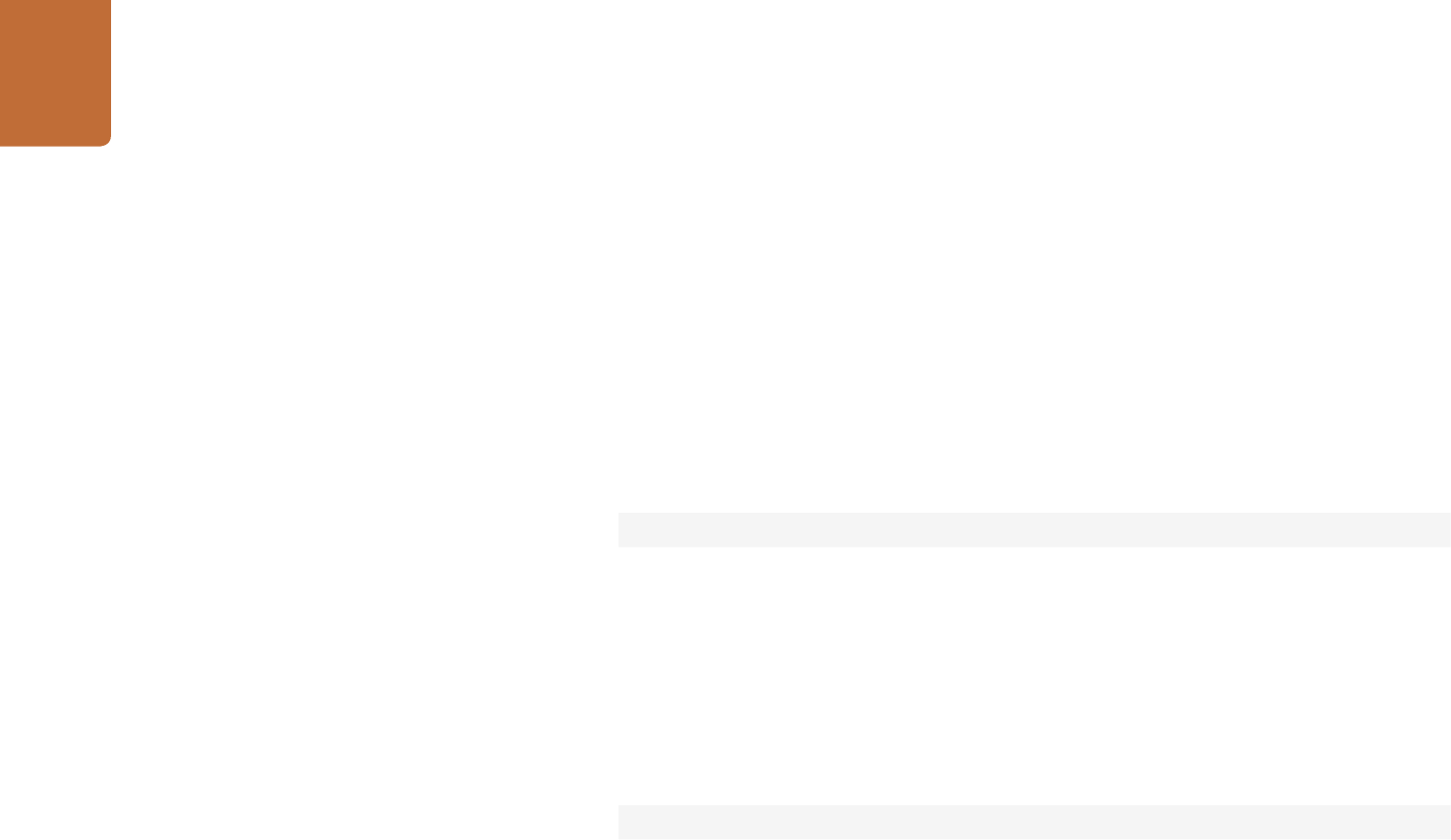
Developer Information
69
clip id: {Clip ID or "none"}↵
video format: {Video format}↵
loop: {"true", "false"}↵
↵
The "timecode" value is the timecode within the current timeline for playback or
the clip for record. The "display timecode" is the timecode displayed on the front
of the deck. The two timecodes will differ in some deck modes.
Asynchronous transport information change notification is disabled by default
and may be configured with the "notify" command. When enabled, changes in
transport state will generate a "508 transport info:" asynchronous message with
the same parameters as the "208 transport info:" message.
Video Formats
The following video formats are currently supported on HyperDeck Studio:
NTSC, PAL, NTSCp, PALp
720p50, 720p5994, 720p60
1080p23976, 1080p24, 1080p25, 1080p2997, 1080p30
1080i50, 1080i5994, 1080i60
HyperDeck Studio Pro adds supports for 4k formats:
4Kp23976, 4Kp24, 4Kp25, 4Kp2997, 4Kp30
Video format support may vary between models and software releases..
File Formats
The HyperDeck Studio and HyperDeck Studio Pro currently support the following
file formats:
QuickTimeUncompressed
QuickTimeProResHQ
QuickTimeProRes
QuickTimeProResLT
QuickTimeProResProxy
QuickTimeDNxHD220
DNxHD220
Supported file formats may vary between models and software releases.










