User Manual
Table Of Contents
- Getting Started
- Using HyperDeck
- About SSDs
- HyperDeck Utility
- About Ultra HD 4K
- Accessing Your Clips
- Status Indicators
- Using the Display Menu on HyperDeck Studio Models
- Selecting Timecode Source
- SDI Start/Stop Recording
- Timecode Run Recording
- Shuttling with HyperDeck Shuttle
- Jog and Shuttle with HyperDeck Studio Models
- Ref Input
- RS-422 Control
- Installing the HyperDeck Shuttle Mounting Plate
- Using Your Favorite Editing Software
- Using Blackmagic Media Express
- Using Blackmagic UltraScope
- Using Blackmagic Disk Speed Test
- Developer Information
- Help
- Warnings
- Warranty
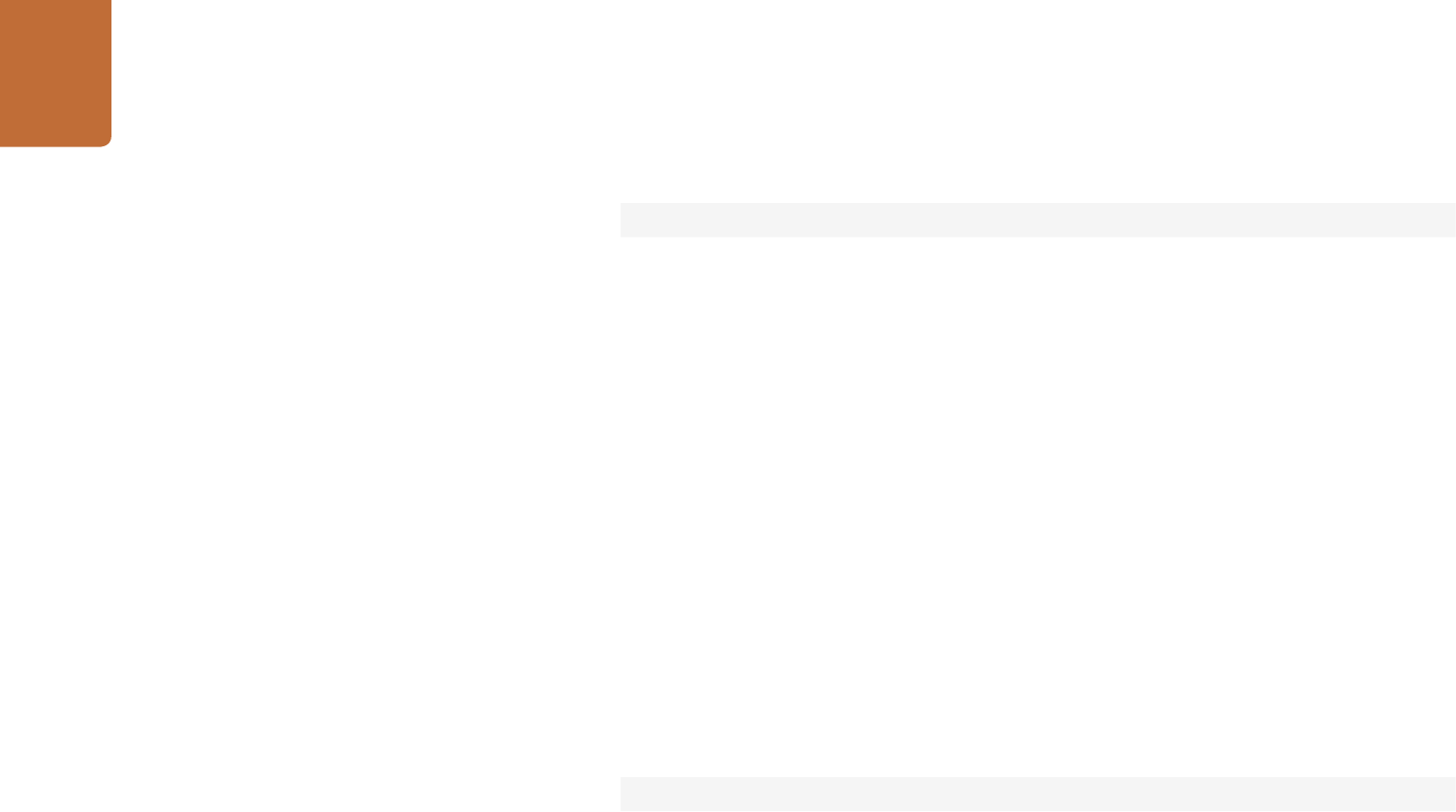
Developer Information
68
Retrieving timeline information
The "clips get" command returns information for each available clip, for a given
range in timecode, on the current timeline. Without parameters, the command
returns information for all clips on timeline:
clips get↵
If parameters "in: timecode" and "out: timecode" are specified, the command
returns information for clips within the specified range.
If "out: " is not specified, it only returns the information of the clip containing in
"in: " point.
clips get: in: {timecode} out: {timecode}↵
The server responds with a list of clip IDs, names and timecodes:
205 clips info:↵
clip count: {Count}↵
{Clip ID}: {Name} {Start timecode} {Duration timecode}↵
{Clip ID}: {Name} {Start timecode} {Duration timecode}↵
…
↵
Note that the clip list format has changed incompatibly in protocol version 1.1,
i.e., Start timecode information field is inserted to each clip information line.
Retrieving transport information
The "transport info" command returns the state of the transport:
transport info ↵
The server responds with transport specific information:
208 transport info:↵
status: {"preview", "stopped", "play", "forward", "rewind",
"jog", "shuttle","record"}
↵
speed: {Play speed between -1600 and 1600 %}↵
slot id: {Slot ID or "none"}↵
display timecode: {timecode}↵
timecode: {timecode}↵










