User Manual
Table Of Contents
- Getting Started
- Using HyperDeck
- About SSDs
- HyperDeck Utility
- About Ultra HD 4K
- Accessing Your Clips
- Status Indicators
- Using the Display Menu on HyperDeck Studio Models
- Selecting Timecode Source
- SDI Start/Stop Recording
- Timecode Run Recording
- Shuttling with HyperDeck Shuttle
- Jog and Shuttle with HyperDeck Studio Models
- Ref Input
- RS-422 Control
- Installing the HyperDeck Shuttle Mounting Plate
- Using Your Favorite Editing Software
- Using Blackmagic Media Express
- Using Blackmagic UltraScope
- Using Blackmagic Disk Speed Test
- Developer Information
- Help
- Warnings
- Warranty
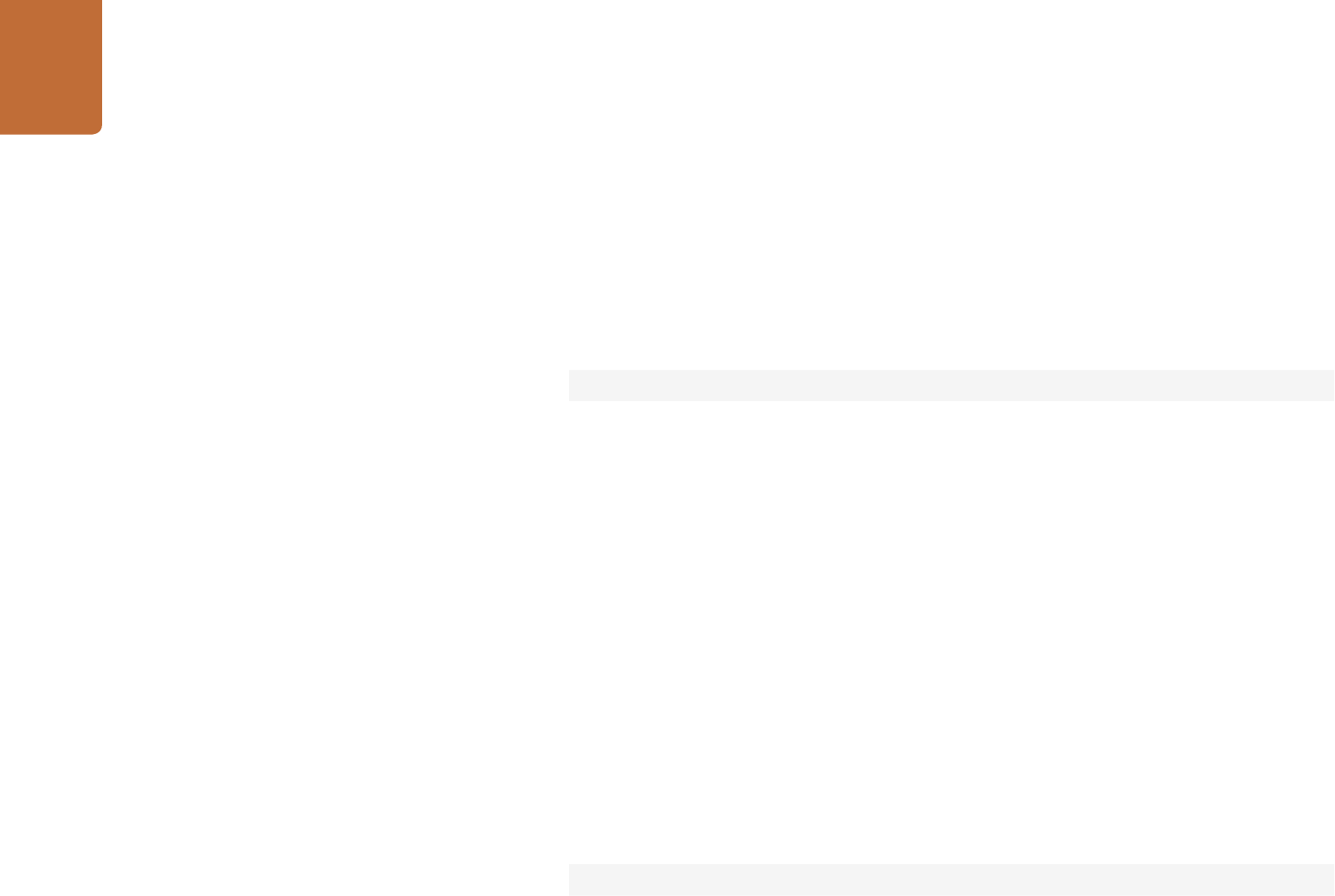
Developer Information
67
recording time: {recording time available in seconds}↵
video format: {disk's default video format}↵
↵
Asynchronous slot information change notification is disabled by default and may
be configured with the "notify" command. When enabled, changes in slot state
will generate a "502 slot info:" asynchronous message with the same parameters
as the "202 slot info:" message.
Retrieving clip information
The "disk list" command returns the information for each playable clip on a given
disk. Without parameters, the command returns information for the current active
disk:
disk list↵
If a slot id is specified, the disk in that slot will be queried:
disk list: slot id: {Slot ID}↵
The server responds with the list of all playable clips on the disk in the format of:
Index, name, formats, and duration in timecode:
206 disk list:↵
slot id: {Slot ID}↵
{clip index}: {name} {file format} {video format} {Duration
timecode}
↵
{clip index}: {name} {file format} {video format} {Duration
timecode}
↵
…
↵
Note that the clip index starts from 1.
Retrieving clip count
The "clips count" command returns the number of clips on the current timeline:
clips count ↵
The server responds with the number of clips:
214 clips count: ↵
clip count: {Count}↵










