User Manual
Table Of Contents
- Getting Started
- Using HyperDeck
- About SSDs
- HyperDeck Utility
- About Ultra HD 4K
- Accessing Your Clips
- Status Indicators
- Using the Display Menu on HyperDeck Studio Models
- Selecting Timecode Source
- SDI Start/Stop Recording
- Timecode Run Recording
- Shuttling with HyperDeck Shuttle
- Jog and Shuttle with HyperDeck Studio Models
- Ref Input
- RS-422 Control
- Installing the HyperDeck Shuttle Mounting Plate
- Using Your Favorite Editing Software
- Using Blackmagic Media Express
- Using Blackmagic UltraScope
- Using Blackmagic Disk Speed Test
- Developer Information
- Help
- Warnings
- Warranty
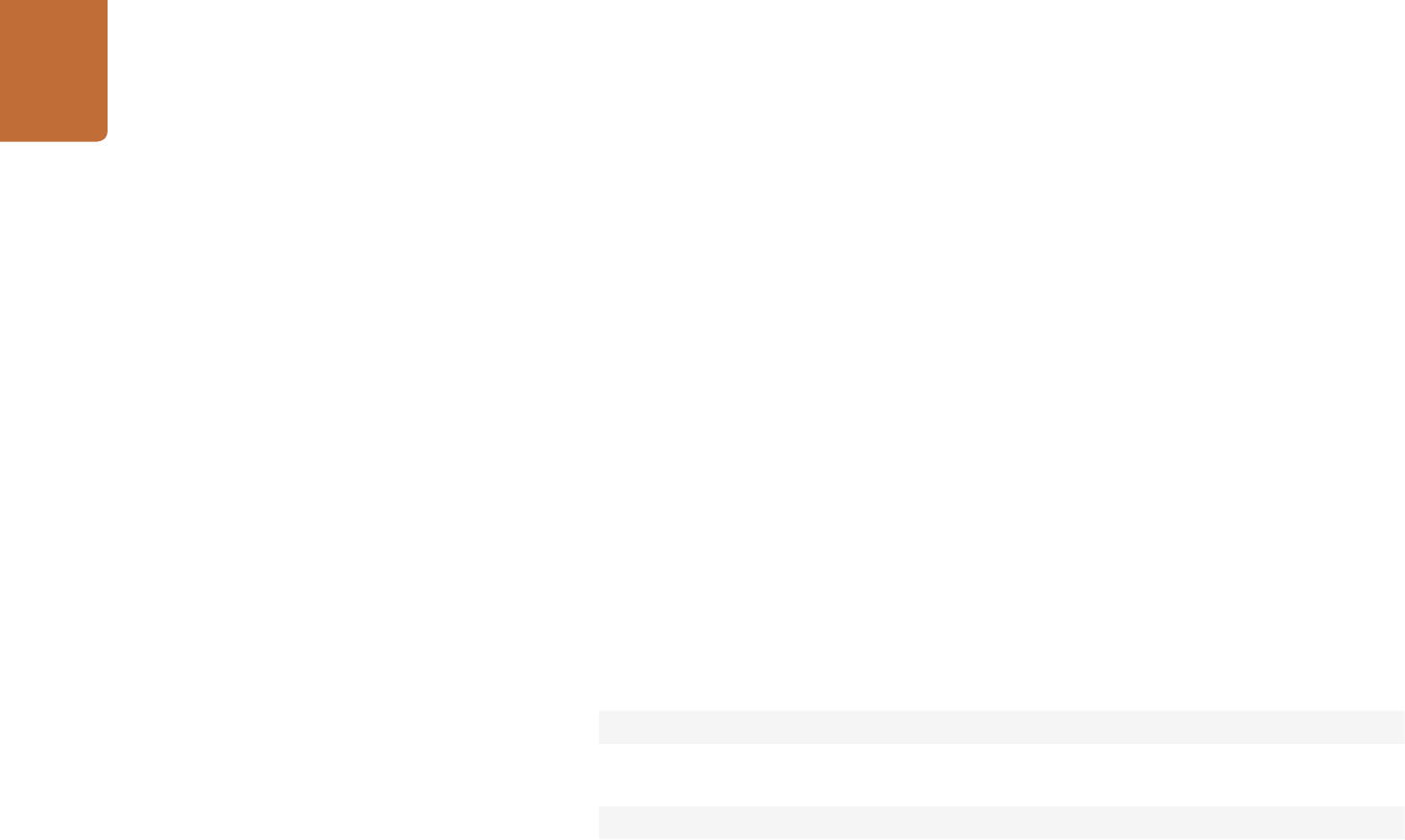
Developer Information
64
If loop mode is set, the playback loop will be between:
the "start" position and the end of timeline for play forward,
the "start" position and the start of timeline for play backward.
By default the deck will continue playing until the end of the timeline. The “end”
parameter may be used to halt playback at the frame before the specified
timecode:
play: end: {timecode}↵
If loop mode is set, the playback loop will be between:
the start of timeline and the "end" position for play forward,
the end of timeline and the "end" position for play backward.
Note that the "end" position must be:
beyond the current/or start position on timeline for play forward,
before the current/or start position on timeline for play backward.
The “duration” parameter may be used instead of the “end” parameter to halt
playback after a duration specified in timecode format:
play: duration: {timecode}↵
These three parameters are not compatible with the “single clip” parameter.
Stopping deck operation
The "stop" command instructs the deck to stop the current playback or capture:
stop↵
Changing timeline position
The "goto" command instructs the deck to switch to playback mode and change
its position within the timeline.
To go to the start of a specific clip:
goto: clip id: {Clip ID}↵
To move forward/back {count} clips from the current clip on the current timeline:
goto: clip id: +/-{count}↵
Note that if the resultant clip id goes beyond the first or last clip on timeline, it will
be clamp at the first or last clip.










