User Manual
Table Of Contents
- Getting Started
- Using HyperDeck
- About SSDs
- HyperDeck Utility
- About Ultra HD 4K
- Accessing Your Clips
- Status Indicators
- Using the Display Menu on HyperDeck Studio Models
- Selecting Timecode Source
- SDI Start/Stop Recording
- Timecode Run Recording
- Shuttling with HyperDeck Shuttle
- Jog and Shuttle with HyperDeck Studio Models
- Ref Input
- RS-422 Control
- Installing the HyperDeck Shuttle Mounting Plate
- Using Your Favorite Editing Software
- Using Blackmagic Media Express
- Using Blackmagic UltraScope
- Using Blackmagic Disk Speed Test
- Developer Information
- Help
- Warnings
- Warranty
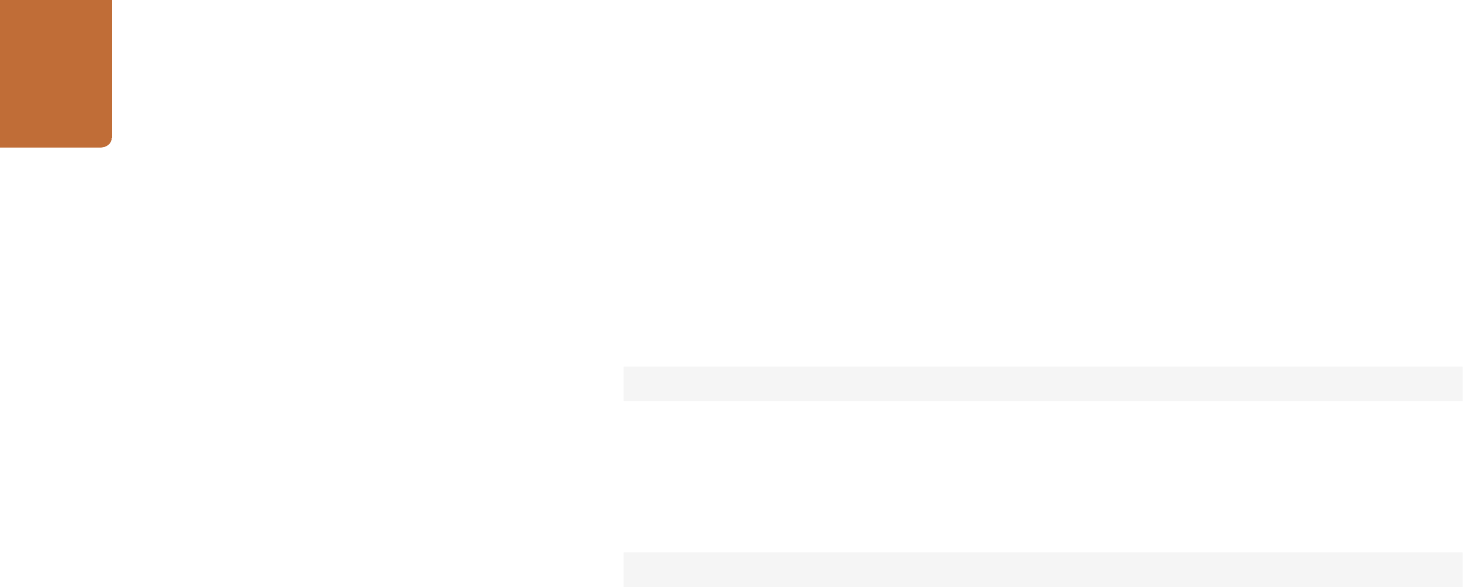
Developer Information
63
The server will respond with a list of all supported commands:
201 help:↵
{Help Text}↵
{Help Text}↵
↵
Switching to preview mode
The "preview" command instructs the deck to switch between preview mode and
output mode:
preview: enable: {"true", "false"}↵
Playback will be stopped when the deck is switched to preview mode. Capturing
will be stopped when the deck is switched to output mode.
Controlling device playback
The "play" command instructs the deck to start playing:
play↵
The play command accepts a number of parameters which may be used together
in most combinations.
By default, the deck will play all remaining clips on the timeline then stop. The
"single clip" parameter may be used to override this behaviour:
play: single clip: {"true", "false"}↵
By default, the deck will play at normal (100%) speed. An alternate speed may be
specified in percentage between -1600 and 1600:
play: speed: {% normal speed}↵
By default, the deck will stop playing when it reaches to the end of the timeline.
The "loop" parameter may be used to override this behaviour:
play: loop: {"true", "false"}↵
By default, the deck will start playing from the current position on the timeline. The
“start” parameter may be specified to override the start-point for playback:
play: start: {timecode}↵










