User Manual
Table Of Contents
- Getting Started
- Using HyperDeck
- About SSDs
- HyperDeck Utility
- About Ultra HD 4K
- Accessing Your Clips
- Status Indicators
- Using the Display Menu on HyperDeck Studio Models
- Selecting Timecode Source
- SDI Start/Stop Recording
- Timecode Run Recording
- Shuttling with HyperDeck Shuttle
- Jog and Shuttle with HyperDeck Studio Models
- Ref Input
- RS-422 Control
- Installing the HyperDeck Shuttle Mounting Plate
- Using Your Favorite Editing Software
- Using Blackmagic Media Express
- Using Blackmagic UltraScope
- Using Blackmagic Disk Speed Test
- Developer Information
- Help
- Warnings
- Warranty
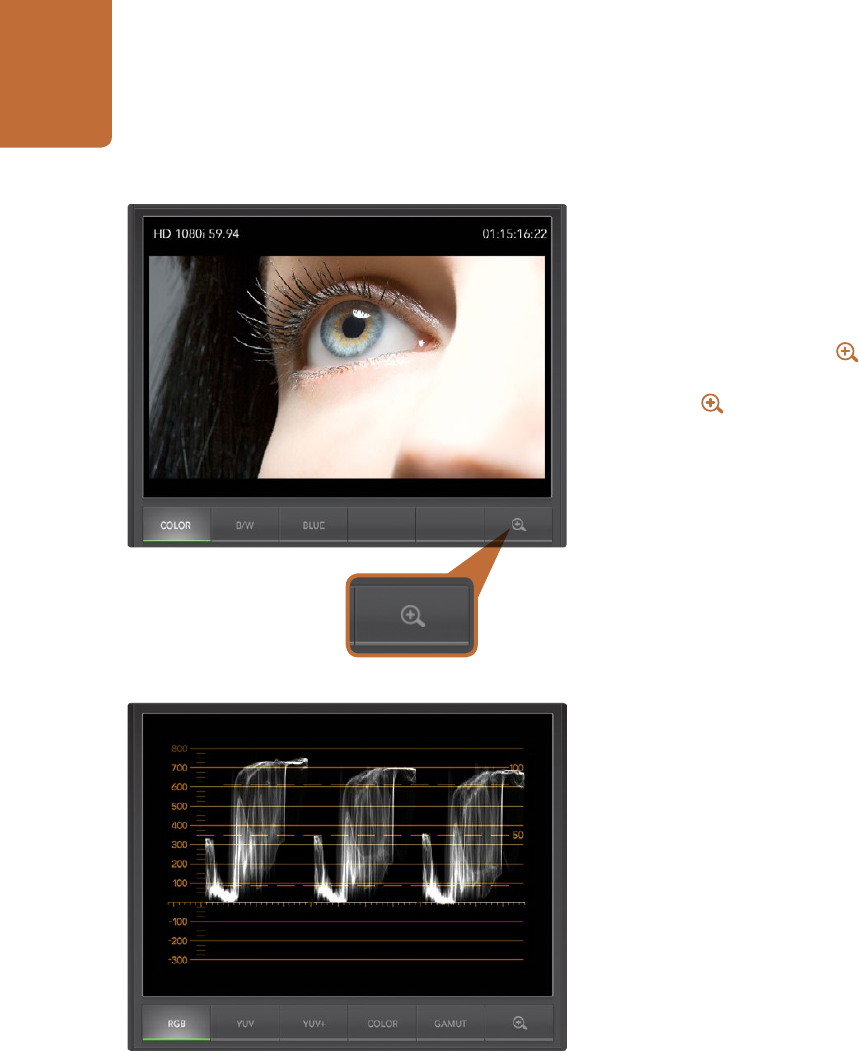
Using Blackmagic UltraScope
46
Zoom Function
Blackmagic UltraScope allows you to zoom in on various displays for a more detailed analysis.
This helpful function will also pan and zoom the graticules for each display in high resolution.
The zoom function is available in the Parade, Waveform, Vectorscope and Picture displays.
To zoom in, simply click on the bottom right of each respective display. Now you will be able to
view the display in finer detail. Drag the mouse within the display area to pan around the zoomed display.
Clicking again, will return the display back to its normal view.
Parade Display
Parade Display is perfect for checking for illegal colors and checking levels.
Press the RGB button to display the full height of each color channel as red, green and blue. Monitoring the
levels of each red, green and blue color channel makes it is easy to view color balance in the blacks, mids
and whites of the video signal. Parade Display enables you to identify details common to the red, green and
blue channels.
It’s often important to make sure you’re not clipping the video levels. Make sure the video is full level but
not clipped. You can turn on the GAMUT function, and any illegal levels will be highlighted in bright red,
so they are easy to see. Instructions for setting gamut limits can be found in the Error Logging Display
section of this manual. If you want to increase the video level, then make sure it doesn’t go above upper
RGB limit or you will encounter illegal levels. Some equipment won’t let you generate illegal 100% RGB
levels, however other equipment will. Blackmagic UltraScope lets you see illegal levels whenever they occur.
Illegal video can also happen in blacks as well as whites. Some equipment produces black levels which
can be lowered below the black point of 0%. The levels will be shown as bright red if this falls below the
lower gamut limit and the GAMUT warning mode is enabled. If you observe illegal black levels, just add
some “lift” or gain to eliminate them but check the 100% graticule level to make sure the whole video
signal has not lifted and generated illegal colors in the whites.
To check levels, simply press the YUV or YUV+ button.
The COLOR setting switches the RGB display to color rather than traditional black and white. When the
COLOR setting is used with the YUV or YUV+ display, luma (brightness) remains white, B-Y (difference
between blue and luma) appears blue and R-Y (difference between red and luma) appears red. The COLOR
setting is not a professional setting and should usually be switched off, especially when showing video
to clients.
Zoom Function
Parade Display










