User Manual
Table Of Contents
- Getting Started
- Using HyperDeck
- About SSDs
- HyperDeck Utility
- About Ultra HD 4K
- Accessing Your Clips
- Status Indicators
- Using the Display Menu on HyperDeck Studio Models
- Selecting Timecode Source
- SDI Start/Stop Recording
- Timecode Run Recording
- Shuttling with HyperDeck Shuttle
- Jog and Shuttle with HyperDeck Studio Models
- Ref Input
- RS-422 Control
- Installing the HyperDeck Shuttle Mounting Plate
- Using Your Favorite Editing Software
- Using Blackmagic Media Express
- Using Blackmagic UltraScope
- Using Blackmagic Disk Speed Test
- Developer Information
- Help
- Warnings
- Warranty
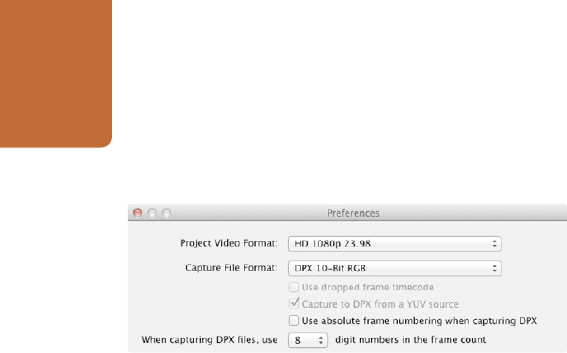
Using Blackmagic Media Express
38
DPX Capture
If you want to capture a DPX image sequence rather than a movie file, open the Media Express preferences
and set the Capture File Format to DPX 10 Bit RGB. You will need a fast disk array to cope with the
uncompressed, 10 Bit RGB format.
Step 1. Connect your video source to an input on HyperDeck Studio Pro.
Step 2. Check that HyperDeck Studio Pro is set to the input you have connected your source to.
e.g. SDI, HDMI or analog.
Step 3. Open Media Express and create a DPX project by setting the capture file format to DPX.
Step 4. Enter your description and logging information.
Step 5. Click the “Capture” button to start recording. To end capture, click the “Capture” button again to
automatically keep the clip. Alternatively, press esc if you want to be prompted to delete or save
the clip. The captured clips will be added to the Media List.
When the capture has been completed, a single thumbnail will appear in the Media List representing the
entire frame sequence. The sequence of DPX frames will be stored in its own folder in your disk storage.
Audio will be stored in a .wav file in the same folder.
By default, DPX captures are assumed to be from YUV sources. If you need to capture from an RGB source,
disable the "Capture to DPX from a YUV source" option in the preferences menu, otherwise your DPX files
will show weird pink and green colors.
If you want the DPX frame numbers to be based on the timecode of the captured video, rather than just
starting from zero, enable the option to "Use absolute frame numbering when capturing DPX".
If you aren't performing long DPX captures, you may wish to reduce the number of zeroes in the frame
numbers by changing the option "When capturing DPX files, use (2-8) digit numbers in the frame count".
DPX capture preferences










