User Manual
Table Of Contents
- Getting Started
- Using HyperDeck
- About SSDs
- HyperDeck Utility
- About Ultra HD 4K
- Accessing Your Clips
- Status Indicators
- Using the Display Menu on HyperDeck Studio Models
- Selecting Timecode Source
- SDI Start/Stop Recording
- Timecode Run Recording
- Shuttling with HyperDeck Shuttle
- Jog and Shuttle with HyperDeck Studio Models
- Ref Input
- RS-422 Control
- Installing the HyperDeck Shuttle Mounting Plate
- Using Your Favorite Editing Software
- Using Blackmagic Media Express
- Using Blackmagic UltraScope
- Using Blackmagic Disk Speed Test
- Developer Information
- Help
- Warnings
- Warranty
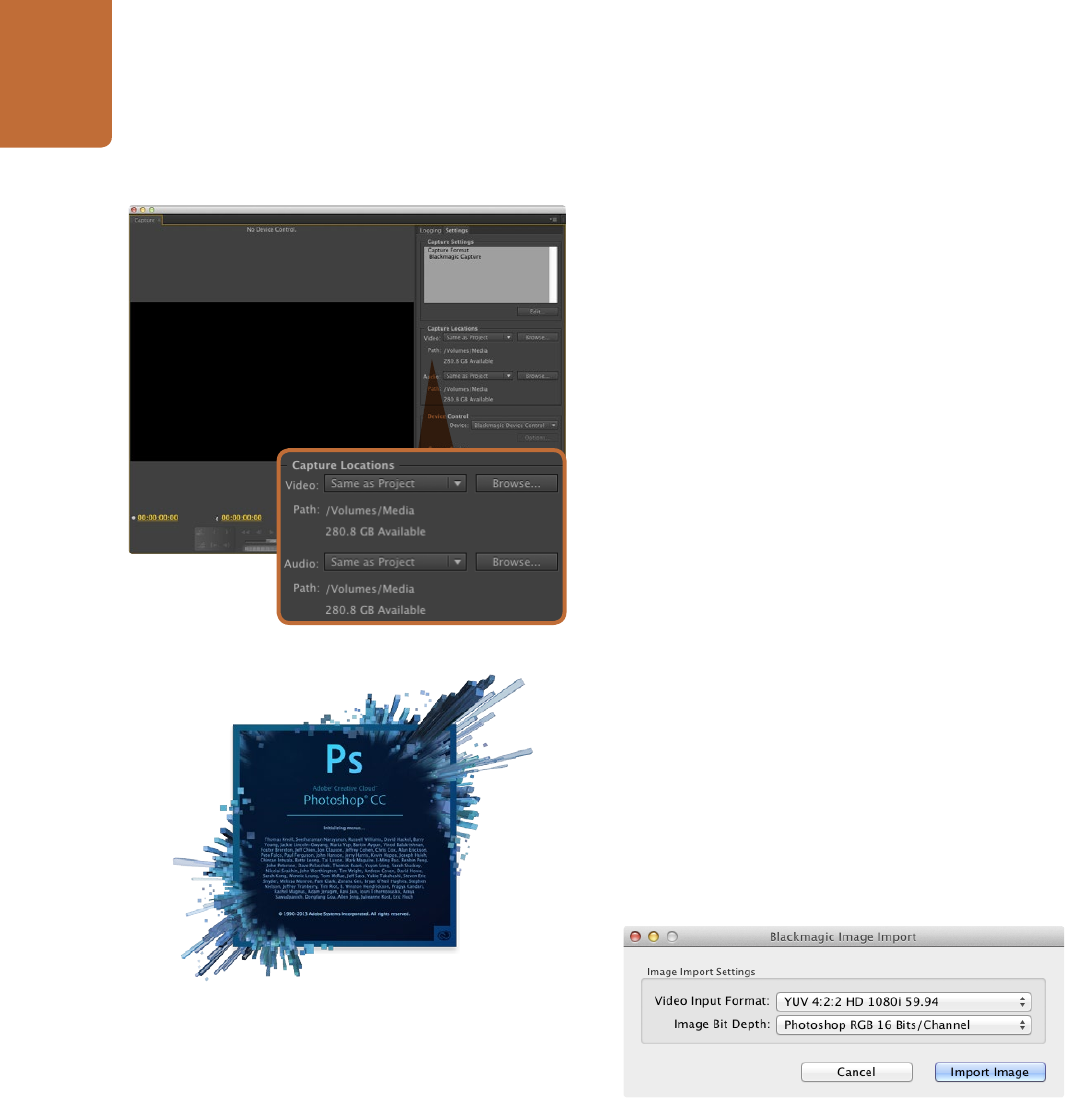
Using Your Favorite Editing Software
34
Capturing live via Thunderbolt
To capture video live via Thunderbolt from HyperDeck Studio Pro:
Step 1. Choose: File > Capture [F5]
Step 2. Press play on HyperDeck Studio Pro and then Click the red record button [G]. A preview of the
video you are capturing will appear.
To change the capture format, click on the Settings tab and then the Edit button. Ensure the Capture Format
is set to Blackmagic Capture, click on the Settings button and then change the Blackmagic Capture Settings
as desired.
If you can't see an image in your video capture window:
Step 1. Quit Premiere Pro.
Step 2. Launch Blackmagic UltraScope. Note the output video standard that is displayed on the left side
of Ultrascope's Picture Display. Quit UltraScope.
Step 3. Launch Premiere Pro and set the project preferences to match the standard reported by
UltraScope.
Adobe Photoshop CC
How to grab video frames
Step 1. From Photoshop select File > Import > Blackmagic Image Capture.
Step 2. Select the “Video Input Format” and the “Image Bit Depth” and then click Capture Image.
Once you have set the options in the Import window, each subsequent import will not display the window,
so you can grab frames much faster. However if you would like to change your import format, hold the
Option key when selecting import.
Capture
Image Capture
Adobe Photoshop CC










