User Manual
Table Of Contents
- Getting Started
- Using HyperDeck
- About SSDs
- HyperDeck Utility
- About Ultra HD 4K
- Accessing Your Clips
- Status Indicators
- Using the Display Menu on HyperDeck Studio Models
- Selecting Timecode Source
- SDI Start/Stop Recording
- Timecode Run Recording
- Shuttling with HyperDeck Shuttle
- Jog and Shuttle with HyperDeck Studio Models
- Ref Input
- RS-422 Control
- Installing the HyperDeck Shuttle Mounting Plate
- Using Your Favorite Editing Software
- Using Blackmagic Media Express
- Using Blackmagic UltraScope
- Using Blackmagic Disk Speed Test
- Developer Information
- Help
- Warnings
- Warranty
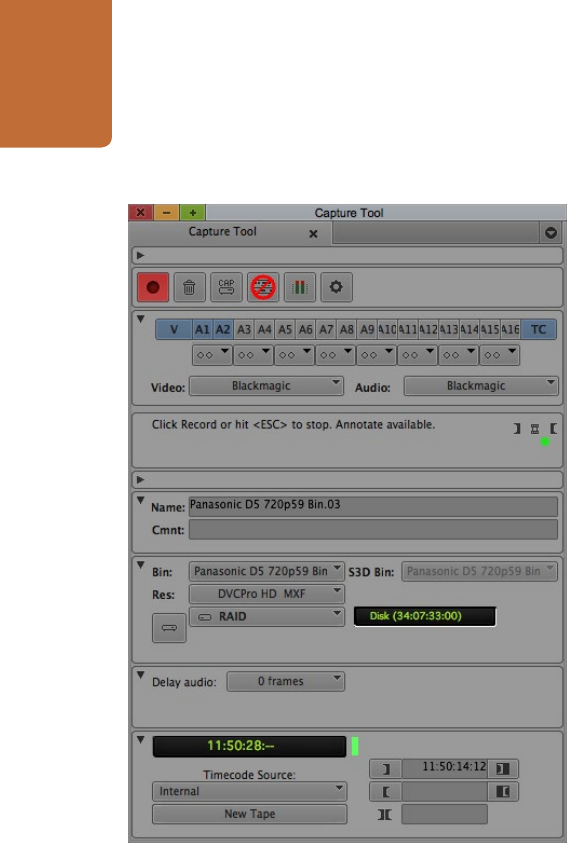
Using Your Favorite Editing Software
31
Capturing live via Thunderbolt
To capture video live via Thunderbolt from HyperDeck Studio Pro:
Step 1. Choose Tools > Capture to open the Capture Tool.
Step 2. Set the Video and Audio input menus to "Blackmagic".
Step 3. Select the video source track (V) and the audio source tracks (A1, A2, ...) you wish to capture.
Step 4. Use the Bin menu to select a Target Bin from the list of open bins.
Step 5. From the Res (resolution) menu, choose which compressed or uncompressed codec you wish
to use for your captured clips. For maximum quality uncompressed video, choose "1:1" for 8-bit
video capture or "1:1 10b" for 10 Bit video capture.
Step 6. Select the disk storage for your captured video and audio. Use the Single/Dual Drive Mode
button to determine if video and audio will be stored together on a single drive or video on one
drive and audio on another drive. Select the target drive(s) for your captured media from the
Target Drives menu(s).
Step 7. Click the "Tape Name?" button at the bottom of the window to open the Select Tape dialog box.
Select the desired tape, or add a new one, and then click OK.
Step 8. Ensure your video and audio source is ready or playing and then click the Capture button or press
the F4 key. The Capture button will flash red while recording. Click the Capture button again or
press the Escape button on your keyboard to end the capture.
If you can't see an image in your video capture window:
Step 1. Quit Media Composer.
Step 2. Launch Blackmagic UltraScope. Note the output video standard that is displayed on the left side
of Ultrascope's Picture Display. Quit UltraScope.
Step 3. Launch Media Composer and set the project preferences to match the standard reported by
UltraScope.
Step 2. Set up the Capture Tool to capture video by clicking the
Toggle Source button.










