User Manual
Table Of Contents
- Getting Started
- Using HyperDeck
- About SSDs
- HyperDeck Utility
- About Ultra HD 4K
- Accessing Your Clips
- Status Indicators
- Using the Display Menu on HyperDeck Studio Models
- Selecting Timecode Source
- SDI Start/Stop Recording
- Timecode Run Recording
- Shuttling with HyperDeck Shuttle
- Jog and Shuttle with HyperDeck Studio Models
- Ref Input
- RS-422 Control
- Installing the HyperDeck Shuttle Mounting Plate
- Using Your Favorite Editing Software
- Using Blackmagic Media Express
- Using Blackmagic UltraScope
- Using Blackmagic Disk Speed Test
- Developer Information
- Help
- Warnings
- Warranty
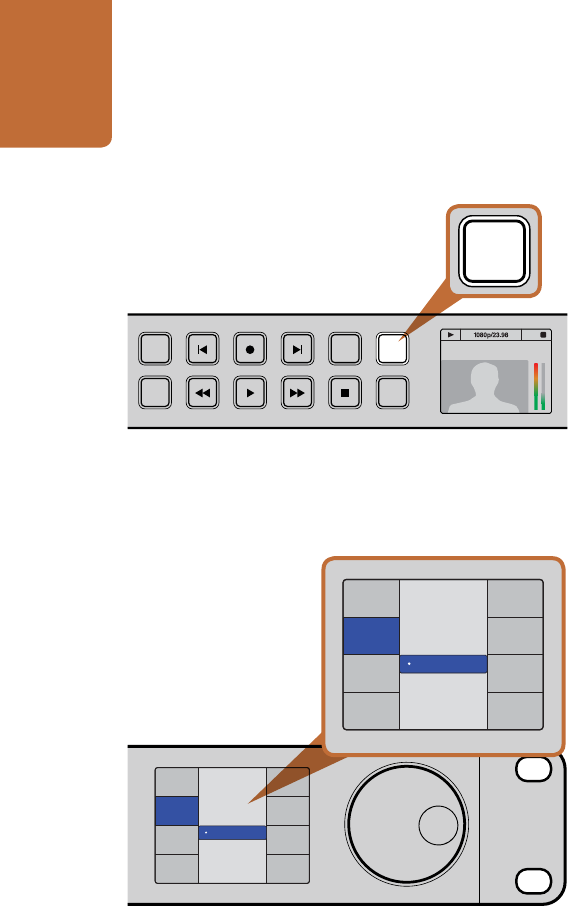
Using HyperDeck
22
Daisy-chaining for Crash Recording
You can simultaneously record the same SDI video signal to multiple HyperDeck Studios. Press the REM
button on each HyperDeck Studio to enable remote deck control. Each HyperDeck Studio can be set to
record in a compressed or uncompressed video format using HyperDeck Utility.
Step 1. Connect a video signal to the SDI video input of the first HyperDeck Studio in the chain.
Step 2. If you are working entirely in high definition, connect a single channel RS-422 controller to the first
HyperDeck Studio in the chain. RP188 timecode will be sent over SDI to every other HyperDeck
in the chain. If working with standard definition video, you will need a multiple channel RS-422
controller connected to each HyperDeck Studio in your chain via RS-422.
Step 3. Connect an SDI cable from the SDI Loop output on the first HyperDeck Studio to the second
HyperDeck Studio's SDI input. Repeat this for however many HyperDeck Studios you want to
daisy-chain together.
Step 4. On the first HyperDeck Studio, press the DISP button. Scroll down to Record and press SET. In the
record menu, scroll to Record Trigger and press SET. Scroll to Timecode Run and press SET.
Step 5. Press the DISP button to exit the record menu. All connected HyperDeck Studios will record the
same video signal simultaneously.
You can now use your external RS-422 controller to set multiple HyperDeck Studios to remotely crash record
the same video signal.
INPUT
DISP
SET
JOG
01:42:56:12
SSD
2
REM
INPUT
DISP
SET
JOG
01:42:56:12
SSD
2
REM
Press the REM button on HyperDeck Studio models
to enable RS-422 deck control.
For crash recording, set trigger recording to "When SDI
timecode runs" in the DISP menu.
INPUT
DISP
SET
REM
JOG
Record Trigger
SDI Start/Stop
Codec
Record
Trigger
None
Timecode Run
INPUT
DISP
SET
REM
JOG
Record Trigger
SDI Start/Stop
Codec
Record
Trigger
None
Timecode Run










