User Manual
Table Of Contents
- Getting Started
- Using HyperDeck
- About SSDs
- HyperDeck Utility
- About Ultra HD 4K
- Accessing Your Clips
- Status Indicators
- Using the Display Menu on HyperDeck Studio Models
- Selecting Timecode Source
- SDI Start/Stop Recording
- Timecode Run Recording
- Shuttling with HyperDeck Shuttle
- Jog and Shuttle with HyperDeck Studio Models
- Ref Input
- RS-422 Control
- Installing the HyperDeck Shuttle Mounting Plate
- Using Your Favorite Editing Software
- Using Blackmagic Media Express
- Using Blackmagic UltraScope
- Using Blackmagic Disk Speed Test
- Developer Information
- Help
- Warnings
- Warranty
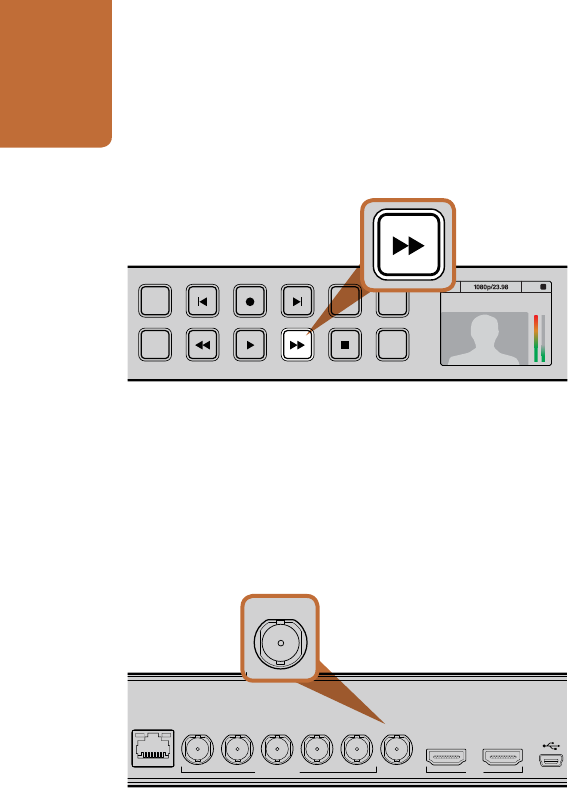
Using HyperDeck
20
Shuttling with HyperDeck Shuttle
During playback, press and hold the Previous Clip or Next Clip button to rewind or fast forward at 2x speed.
Press the Previous Clip or Next Clip button again and the speed will increase to 4x and then 8x. Once you’ve
found the section you want to review, press Play and playback will resume at normal speed.
Jog and Shuttle with HyperDeck Studio Models
During playback, press the reverse or fast forward button to play through the clip at 2x speed. Press the
reverse or fast forward button again and the speed will increase to 4x and then 8x. Once you’ve found the
section you want to review, press play to resume normal playback.
You can also use the Jog/Shuttle Wheel to shuttle to a particular section at variable speeds. The more you
turn it forwards or backwards, the faster your HyperDeck Studio will play through your video. Once you’ve
found the section you want to review, press play to resume normal playback.
If you want to slowly jog through your video frame by frame, press the JOG button once to enable jog
operation. Turning the jog/shuttle wheel in the desired direction will then jog through your video. Pressing
the JOG button again will return the wheel to shuttle operation.
Ref Input
HyperDeck Studio and HyperDeck Studio Pro feature a Reference input, which accepts blackburst and
tri-level sync signals from a sync generator. Connect a reference source to this input if you want to synchronize
HyperDeck with other video equipment, such as a production switcher.
Reference input on HyperDeck Studio.
INPUT
DISP
SET
REM
JOG
01:42:56:12
SSD
2
INPUT
DISP
SET
REM
JOG
01:42:56:12
SSD
2
REMOTE
ETHERNET SD/HD/3GHD-SDI HDMI
IN OUT
REF INMON OUTOUT 2OUT 1LOOP OUTIN
INPUT
DISP
SET
REM
JOG
The fast forward button on the front of HyperDeck Studio models
lights up when fast forwarding through clips.
REMOTE ETHERNET SD/HD/3GHD-SDI HDMI
IN OUT
REF INMON OUTOUT 2OUT 1LOOP OUTIN
INPUT
DISP
SET
REM
JOG










