User Manual
Table Of Contents
- Getting Started
- Using HyperDeck
- About SSDs
- HyperDeck Utility
- About Ultra HD 4K
- Accessing Your Clips
- Status Indicators
- Using the Display Menu on HyperDeck Studio Models
- Selecting Timecode Source
- SDI Start/Stop Recording
- Timecode Run Recording
- Shuttling with HyperDeck Shuttle
- Jog and Shuttle with HyperDeck Studio Models
- Ref Input
- RS-422 Control
- Installing the HyperDeck Shuttle Mounting Plate
- Using Your Favorite Editing Software
- Using Blackmagic Media Express
- Using Blackmagic UltraScope
- Using Blackmagic Disk Speed Test
- Developer Information
- Help
- Warnings
- Warranty
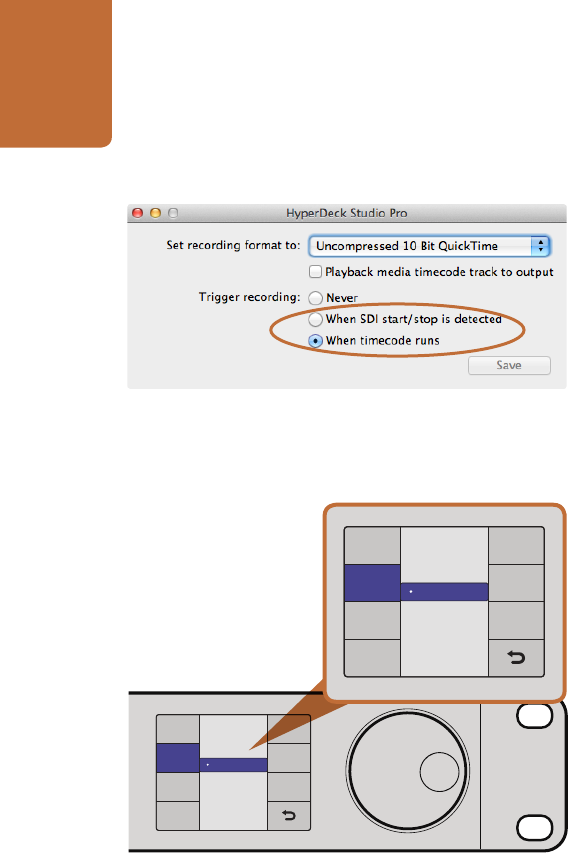
Using HyperDeck
18
SDI Start/Stop Recording
HyperDeck supports start/stop recording, which means when you press the record button on an HD-SDI
camera, HyperDeck will start recording without also having to press the record button on your HyperDeck
disk recorder.
To set up start/stop recording for supported cameras:
Step 1. You will need a camera that can trigger the record function of HyperDeck via HD-SDI. Cameras
which support trigger recording via HD-SDI may include menu options such as "Trigger REC",
"HD-SDI Remote I/F" or "SDI Remote Start/Stop Trigger".
Step 2. In HyperDeck Utility, set Trigger recording to "When SDI start/stop is detected".
Step 3. If using HyperDeck Studio models, press the REM button after setting SDI start/stop recording in
HyperDeck Utility. The REM button must be illuminated on the unit to allow trigger recording.
To set this on HyperDeck Studio models using the Display menu:
Step 1. Press the DISP button to bring up the main menu.
Step 2. Scroll to the Record menu and press SET.
Step 3. Scroll to the Record Trigger menu and press SET.
Step 4. Select SDI Start/Stop and press SET to confirm your selection. Press DISP to exit.
Step 5. Press the REM button. The REM button must be illuminated on the unit to allow trigger recording.
You can use the DISP menu on HyperDeck Studio models to
select the different options for trigger recording.
INPUT
DISP
SET
REM
JOG
Record Trigger
Timecode Run
Codec
Record
Trigger
None
SDI Start/Stop
INPUT
DISP
SET
REM
JOG
Record Trigger
Timecode Run
Codec
Record
Trigger
None
SDI Start/Stop
Use the HyperDeck Utility to enable Start/Stop Recording.










