User Manual
Table Of Contents
- Getting Started
- Using HyperDeck
- About SSDs
- HyperDeck Utility
- About Ultra HD 4K
- Accessing Your Clips
- Status Indicators
- Using the Display Menu on HyperDeck Studio Models
- Selecting Timecode Source
- SDI Start/Stop Recording
- Timecode Run Recording
- Shuttling with HyperDeck Shuttle
- Jog and Shuttle with HyperDeck Studio Models
- Ref Input
- RS-422 Control
- Installing the HyperDeck Shuttle Mounting Plate
- Using Your Favorite Editing Software
- Using Blackmagic Media Express
- Using Blackmagic UltraScope
- Using Blackmagic Disk Speed Test
- Developer Information
- Help
- Warnings
- Warranty
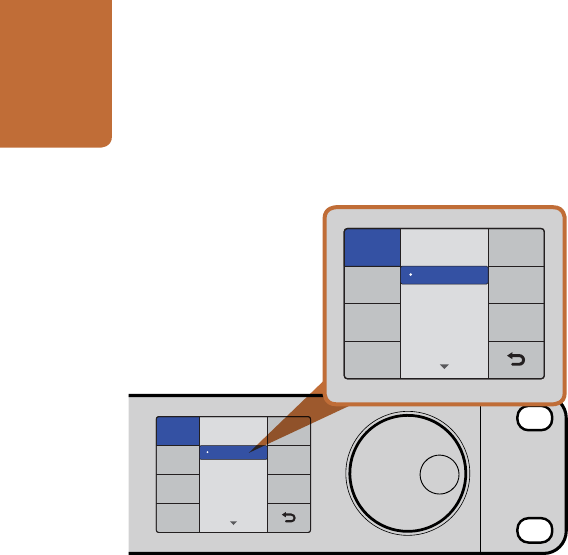
Using HyperDeck
17
Using the Display Menu on HyperDeck Studio Models
On HyperDeck Studio models you can use the Display menu to change your video and audio inputs and
outputs as well as any settings changes you would make in the HyperDeck Utility such as trigger recording,
timecode source and your chosen recording codec.
Step 1. Press the DISP button to bring up the main menu.
Step 2. Use the jog/shuttle wheel on the front of HyperDeck to highlight different options.
Step 3. Press the SET button to confirm a selection.
Step 4. To return to a previous menu, scroll to the return arrow and press SET.
Step 5. Press the DISP button to exit.
Selecting Timecode Source
When recording from HD-SDI video sources that provide embedded SMPTE RP 188 metadata,
you can record the embedded timecode from the video source instead of using timecode generated by
your HyperDeck.
To set this on HyperDeck Studio models using the Display menu:
Step 1. Press the DISP button to bring up the main menu.
Step 2. Scroll to the Timecode menu and press SET.
Step 3. Press SET to enter the Timecode Source menu and select Input.
Step 4. Press SET to confirm your selection.
It might be necessary to turn on the RP 188 setting in your camera before HyperDeck will be able to record
the timecode.
You can use the DISP menu on HyperDeck Studio models to
select between recording in uncompressed, ProRes or DNxHD.
HyperDeck Studio Pro includes four ProRes codecs.
INPUT
DISP
SET
REM
JOG
Codec
ProRes HQ
ProRes
ProRes LT
ProRes Proxy
Codec
Record
Trigger
Uncomp 10-bit
INPUT
DISP
SET
REM
JOG
Codec
ProRes HQ
ProRes
ProRes LT
ProRes Proxy
Codec
Record
Trigger
Uncomp 10-bit










