User Manual
Table Of Contents
- Getting Started
- Using HyperDeck
- About SSDs
- HyperDeck Utility
- About Ultra HD 4K
- Accessing Your Clips
- Status Indicators
- Using the Display Menu on HyperDeck Studio Models
- Selecting Timecode Source
- SDI Start/Stop Recording
- Timecode Run Recording
- Shuttling with HyperDeck Shuttle
- Jog and Shuttle with HyperDeck Studio Models
- Ref Input
- RS-422 Control
- Installing the HyperDeck Shuttle Mounting Plate
- Using Your Favorite Editing Software
- Using Blackmagic Media Express
- Using Blackmagic UltraScope
- Using Blackmagic Disk Speed Test
- Developer Information
- Help
- Warnings
- Warranty
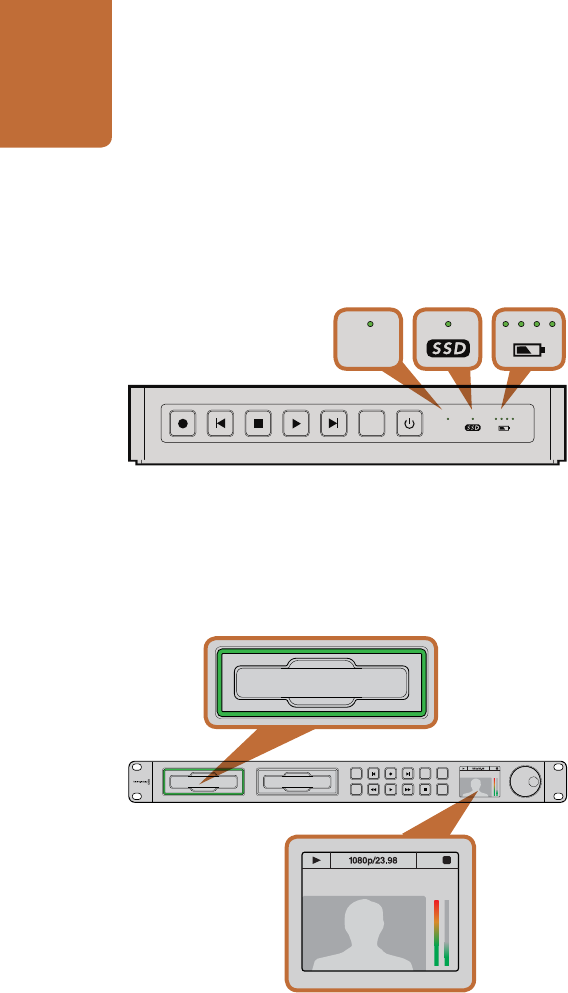
Using HyperDeck
16
Status Indicators
When recording or playing video with HyperDeck, any information you need to know is displayed on the
unit itself. HyperDeck Shuttle's backlit buttons and LEDs provide vital information such as when your disk is
nearly full and the remaining battery life, whereas HyperDeck Studio models display information on a LCD.
HyperDeck Shuttle
SSD Indicator
When you first switch on HyperDeck Shuttle, or any time you insert an SSD, the SSD indicator will light up
while checking the SSD and then switch off. If the SSD has not been formatted correctly, or fails to work, the
SSD indicator will illuminate solid red until the SSD is removed. Check if the SSD is formatted correctly and
also check that it works with a computer.
Video Indicator
The VIDEO indicator lights up when a video signal is detected by HyperDeck Shuttle.
Battery Indicator
The four green battery indicators display the internal battery charge level. When all the LEDs go off, there’s
approximately 4 minutes of battery power left. So you should plug in your external power source or switch
to another charged HyperDeck Shuttle.
HyperDeck Studio Models
SSD Slot
When you first power on HyperDeck, or any time you insert an SSD, the SSD slot will light up while checking
the SSD and then switch off. If the SSD has not been formatted correctly, or fails to work, the SSD slot will
illuminate solid red until the SSD is removed. Check if the SSD is formatted correctly and also check that it
works with a computer.
LCD
HyperDeck Studio models feature an LCD that not only shows your video but also displays status information
such as video format and frame rate, record, playback and jog modes, the active SSD slot as well as timecode
and audio levels.
DISP
VIDEO
DISP
VIDEO
DISP
VIDEO
DISP
VIDEO
Status indicators on HyperDeck Shuttle tell you whether your SSD
is formatted correctly, whether a video signal is detected and how
much battery power is left.
The SSD slots on HyperDeck Studio models indicate if an SSD
is formatted correctly and whether the unit is in recording or
playback mode. The LCD on HyperDeck Studio models shows
your video as well as status information.
01:42:56:12
SSD
2
INPUT
DISP
SET
REM
JOG
01:42:56:12
SSD
2
INPUT
DISP
SET
REM
JOG
INPUT
DISP
SET
REM
JOG
01:42:56:12
SSD
2










