User Manual
Table Of Contents
- Getting Started
- Using HyperDeck
- About SSDs
- HyperDeck Utility
- About Ultra HD 4K
- Accessing Your Clips
- Status Indicators
- Using the Display Menu on HyperDeck Studio Models
- Selecting Timecode Source
- SDI Start/Stop Recording
- Timecode Run Recording
- Shuttling with HyperDeck Shuttle
- Jog and Shuttle with HyperDeck Studio Models
- Ref Input
- RS-422 Control
- Installing the HyperDeck Shuttle Mounting Plate
- Using Your Favorite Editing Software
- Using Blackmagic Media Express
- Using Blackmagic UltraScope
- Using Blackmagic Disk Speed Test
- Developer Information
- Help
- Warnings
- Warranty
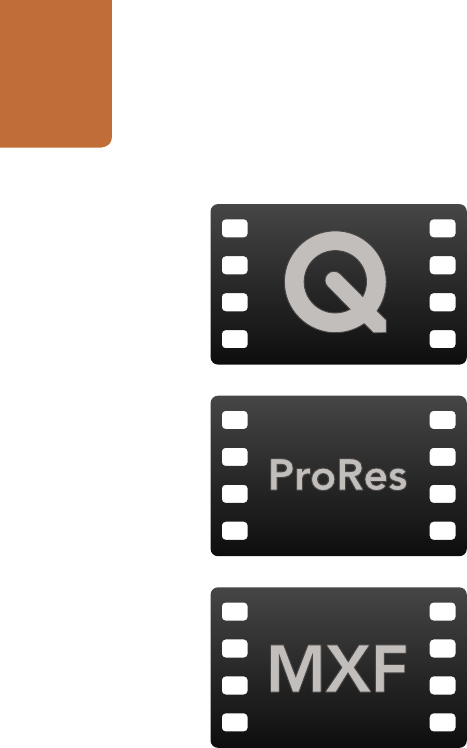
Using HyperDeck
15
Accessing Your Clips
To access your clips, simply connect the SSD to your computer using an SSD dock. You can either drag
the files from the SSD directly to a local hard drive, or you can work directly from the SSD. You can also
connect the SSD to your computer with a 2.5" eSATA to USB cable adapter, however this won't be
fast enough to handle working directly from the SSD and is really only recommended as a portable
solution for getting your video files off the SSD and onto a laptop.
Mac OS X
QuickTime is built into Mac OS X. Apple ProRes and uncompressed QuickTime movies recorded by
HyperDeck can be opened in almost any video software on Mac OS X.
DNxHD MXF files recorded by HyperDeck can be opened with Avid Media Composer and DaVinci
Resolve for Mac.
MCC closed caption data files recorded by HyperDeck can be opened with MacCaption software for
Mac OS X from http://www.cpcweb.com.
Windows
Apple ProRes and uncompressed QuickTime movies recorded by HyperDeck require QuickTime
to be installed on your PC. Almost any video software on Windows that supports QuickTime can
open movies recorded by HyperDeck. QuickTime for Windows can be downloaded free from
http://www.apple.com/quicktime/download/.
DNxHD MXF files recorded by HyperDeck can be opened with Avid Media Composer and DaVinci
Resolve for Windows.
MCC closed caption data files recorded by HyperDeck can be opened with CaptionMaker software
for Windows from http://www.cpcweb.com.










