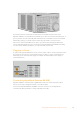User's Manual
Formatting The Cache
Once your NVMe SSD is installed you will need to format it.
1 When a recognized NVMe SSD is installed, the ‘cache’ icon will display ‘format’ instead
of ‘no cache’. Tap on the icon to open the format window.
2 A window will appear prompting you to format the cache. Tap on ‘format’. This will erase
any data on the NVMe SSD.
3 Formatting will begin. Once complete the cache will be ready to use. Tap ‘ok’.
Once your cache is formatted, you will not need to format it again unless you remove the NVMe
and install a different one, such as one with a higher capacity.
Cache Icons and Status
The storage capacity of the cache is dependent on the NVMe media size and the codec and
resolution you are recording. When you have a valid signal connected to the rear of the
HyperDeck Extreme 8K HDR, the cache icon on the front panel will display the duration
available to record based on your current resolution and selected codec. If there is no valid
signal connected, the cache icon will display the space available in GB.
There are four different status modes for the cache:
Standby The cache icon information will be white when the cache is in standbymode
Recording The cache icon will be red during recording and the duration indicator will reduce as
the space is filled. If you have fast storage media connected with usable space, the
duration indicator may not appear to move much as the storage media can copy files
as fast as your cache can record them. If you are using slower media or you have run
out of space, the available cache duration will decrease.
Stored If you run out of available on space on your connected storage media, the cache icon
will flash green and white until sufficient storage is connected and the information
stored on the cache is transferred over.
Transferring The cache icon will illuminate green while the cache media is being transferred to
CFast or USB-C external storage. Due to the nature of how the cache records, this
process can be very quick depending on your storage media.
If your media runs out of available storage space, the recording will continue to the
cache until the media is swapped.
Getting Started with
HyperDeck Extreme Control
HyperDeck Extreme Control is a remote control panel that lets you control up to 8 HyperDeck
disk recorders or broadcast decks from a single control panel.
All playback and record units are controlled via the RS-422 connections on HyperDeck
Extreme Control’s rear panel.
53Getting Started with HyperDeck Extreme Control