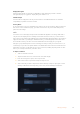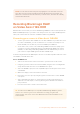User's Manual
optimize the recording level. To bypass the XLR analog inputs and maintain the embedded
SDI or HDMI channels 1 and 2 from your source video, on 12G video assist models you can set
to record your xlr inputs to none. On 3G video assist models, select video.
NOTE Your video assist remembers your settings even after power cycling.
Make sure you reset your audio settings when changing your connections.
Pad XLR
If you are shooting in a noisy environment or near unpredictably loud sounds, you can set the
XLR padding feature to ‘on’. This will drop your audio levels down by a small amount and give
you slightly more range in levels which may help you prevent clipping. If you are shooting in
normal audio conditions, set this feature to ‘off’.
Phantom Power
When connecting microphones that are not self powered, you can power them using phantom
power via the XLR connector. Simply turn the setting to ‘on’.
NOTE Make sure you have phantom power turned ‘OFF’ when using microphones
that are battery powered as some battery powered microphones can be damaged
when phantom power is supplied.
Menu Settings
Your video assist also features additional settings available via the tabbed menus.
Record
If Card Drops Frame
Sometimes you may encounter dropped frames when using slower media, such as UHS-I
SD cards, to record higher rate formats. Depending on your workflow, you may want recording
to stop when dropped frames are encountered. You can do this by selecting ‘stop recording’.
If you want to continue recording but be alerted if your storage drops a frame, select ‘alert’.
An exclamation mark will appear in the lower right hand corner of the display.
Apply LUT in File
If you are shooting with the Blackmagic RAW codec and applying a LUT on Video Assist 12G
HDR, the selected LUT will be embedded into the Blackmagic RAW file you are recording.
This means that the LUT will be saved in the header of the file and can easily be applied to the
clip in post production without needing to handle a separate file. When the ‘apply LUT in file’
switch is set to ‘on’ in the record menu, this clip will open in Blackmagic RAW Player and
DaVinci Resolve with the chosen LUT already applied to it. The LUT can then be easily toggled
‘on’ or ‘off’ but will always travel with the Blackmagic RAW file as it is written into the clip itself.
DaVinci Resolve also has an ‘Apply LUT’ switch in the RAW settings palette for enabling or
disabling the 3D LUT in the Blackmagic RAW file. The ‘Apply LUT’ setting in DaVinci Resolve is
the same setting as in the camera. This means that when shooting you can direct the colorist to
use the LUT by setting it in the camera, but they can switch it off easily in DaVinci Resolve by
setting ‘Apply LUT’ to ‘off’.
32Changing Settings