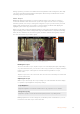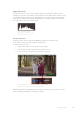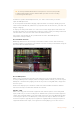User's Manual
Status
Media status will show either the capacity remaining on the media or the slot status.
Capacity remaining
When your SD card or drive has space remaining, the duration available will be displayed in
hours:minutes:seconds based on the current source format and your chosen codec and quality
settings. If there is less than an hour left, it will display minutes:seconds remaining only.
When recording, the duration will change to red when there is less than 5 minutes available.
Once there is less than 3 minutes of space, the duration will flash from red to white.
If your video assist is not connected to a source, the display will show the remaining space on
the SD Card or external drive.
Slot status
‘No card’ or ‘no drive’ will display if there is no media connected to that drive slot. Once an SD
card or active external drive is full, the icon will display ‘card full’ or ‘drive full’ so you know it’s
time to swap out the storage media. If you have another SD card inserted, the recording will
automatically spill over and start recording onto it. If you have an external drive connected, the
recording will spill over to the active drive once the second SD card is full.
Audio
Audio Meters
The audio meters in the lower toolbar display up to four audio channels. These can be set to
either PPM or VU meters via the setup tab in the dashboard menu. On 12G models you can also
change which channels will appear in the lower two meters. This is available in the ‘monitor
channels’ setting in the audio tab of the dashboard menu. When other channels are selected,
the channel number will change in the on screen audio meters.
Speaker and Headphone Level
To adjust the volume for the built in speaker or headphones on your video assist, swipe
the LCD up or down to reveal the lower toolbar, then tap the audio meters to open the audio
level settings. Simply drag the volume slider to increase or decrease the volume for the
speaker or headphone.
30Changing Settings