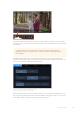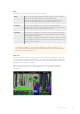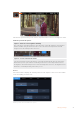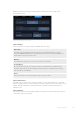User's Manual
Timecode
During recording or playback, the timecode view at the top of the display will update to show
you the current time of your clip. Select between timeline or clip timecode, or even SMPTE.
Simply tap the timecode display to toggle between SMPTE and clip timecode.
SMPTE timecode mode is indicated by a ‘tc’ icon to the right.
The time counter displays the timeline timecode.
The timecode display will appear red while the unit is recording
in both timecode and time counter modes.
If your source doesn’t have a valid timecode, the timecode for
each recording will begin at 00:00:00:00.
External timecode input is indicated by a ‘ext’ icon to the right.
Trigger Record
This lets you start and stop recording triggered by information received over the SDI or
HDMI connection. Tap on the ‘trigger rec’ icon on the upper status bar to select your trigger
record option. You can turn on trigger recording via the 2nd page of the ‘record’ tab on the
dashboard menu.
None
To disable trigger recording, select ‘none’ or ‘never’.
Video start/stop
This setting will set your video assist to start and stop recording when you press the record start
and stop button on your camera.
For SDI/HDMI start/stop trigger recording you will need to use a camera that can trigger the
record function via HD-SDI or HDMI.
Cameras which support trigger recording may include menu options such as ‘trigger rec’,
HD-SDI remote I/F’ or ‘SDI remote start/stop trigger’.
Timecode Run
When timecode run is selected, your video assist will start recording as soon as it detects
running timecode from your SDI or HDMI source. Recording will stop when the timecode has
ceased. This feature is useful when connecting cameras that don’t support SDI start/stop trigger
recording. You may need to set your camera’s timecode setting to ‘record run’ to make sure
timecode only runs while your camera is recording.
If your camera’s timecode is set differently, for example time of day timecode, the timecode is
always running and will continuously trigger the recording on your video assist.
20Changing Settings