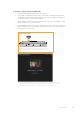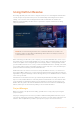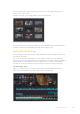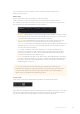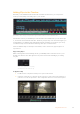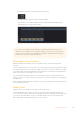User's Manual
Source Clip The source clip viewer displays a single clip from the media
pool and you can set in and out points along the entire
length of the viewer timeline. This gives you greater control.
Select a source clip to view by double clicking on a clip in
the media pool, or dragging it into the viewer.
Source Tape Source tape lets you view all the source clips in the media
pool. This powerful feature is helpful if you want to quickly
search through all your clips to find a specific event. As
you scrub the playhead over the clips, you will see their
thumbnails selected in the media pool. This means once you
have found the clip you want to edit, you can click on the
source clip tab and its corresponding source clip will appear
in the viewer automatically.
The source tape viewer really lets you take advantage
of non-linear editing, giving you the freedom to work on
your edit, find shots quickly, try new ideas and stay in
the moment.
Timeline The timeline viewer lets you view the edit timeline so you
can play back your project and refine your edits.
Importing Clips to the Media Pool
Now you can start importing media into your project. You can do this in the media pool window
of the cut page using the import tools at the top.
Select one of the import options to
add media to your project
Import Media The import media option will import individual media files
selected from your storage location.
Import Media Folder To import a folder from your media storage, select the import
folder option. When importing a folder, DaVinci Resolve will
keep the file structure, treating each folder as a separate bin
so you can navigate between bins to find your videos and
other media files.
To import media:
1 Click on the import file or import media icon.
2 Navigate to your media storage for the media you want to import.
3 Select the file or folder and click ‘open’.
Once you’ve added media to your project, it is a good time to save your changes. DaVinci
Resolve features a fast, on the go autosave called ‘live save’. Once you save you project once,
‘live save’ will save further changes as you make them, removing the risk of losing your work.
For more information on ‘live save’ and other auto save functions, refer to the DaVinci
Resolve Manual.
56Using DaVinci Resolve