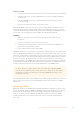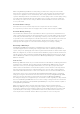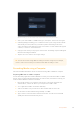User's Manual
Panasonic EVA1
1 Press the ‘menu’ button on the side of the camera to reveal the menu in the viewfinder.
2 Using the touchscreen or menu jog/dial wheel, select ‘system settings’ followed by
‘system mode’.
3 From the ‘SDI RAW’ option, select either S35 5.7K for native resolution, crop 4K
or crop and mix 2K.
4 Press the ‘menu’ button to return to the previous menu.
When an ‘SDI RAW’ option is selected, the option to record internally is disabled. It’s worth
noting that the SDI out option will be disabled when incompatible frame rates are selected,
such as 50i and 59.94i. For more information on frame rates and which SDI RAW option is best
for you, refer to the operating instructions available from the Panasonic website.
SIGMA fp
1 Make sure the camera is in cine mode by selecting the ‘cine’ switch on top of
the camera.
2 Press the ‘menu’ button on the rear to open the menu.
3 Using the front dial, navigate to the ‘system’ sub menu and from the ‘HDMI output’
option, select ‘recorded image output’.
4 In the ‘output format’ sub menu, select ‘RAW’.
With RAW selected you can now choose your resolution and frame rate from the options. If you
plan on editing Blackmagic RAW together with files recorded internally, make sure you turn the
color mode setting off. This can be found in the shoot menu under ‘color mode’ or by pressing
the ‘color’ button on the rear. Automatically disabled when using the HDMI output for external
recorders, turning this off will prevent any color effects such as saturation or tonal changes
being embedded in your SIGMA fp files or displaying on the camera’s LCD. Now both files will
look similar when bought into DaVinci Resolve. For more information on available frame rates,
resolutions and color mode, refer to the manual available from the SIGMA website.
TIP If you cannot see a video signal on your video assist when a Blackmagic RAW
codec is selected, switch the codec on the video assist to ProRes. If the video signal
now appears, it means your camera is not outputting a RAW signal correctly, or the
color gamut is incorrect.
For more information on your camera’s RAW output, including supported frame rates and color
gamuts, refer to your camera’s user manual available via the Canon, Panasonic or SIGMA
support sites.
Blackmagic RAW
Blackmagic Video Assist 12G HDR supports Blackmagic RAW recording from cameras such as
Canon C300 Mark II, Panasonic EVA1 and SIGMA fp. Preserving the quality of sensor data from
the cameras, this format offers superior image quality, wide dynamic range and a broad
selection of compression ratios. Blackmagic RAW features all the user benefits of RAW
recording, but the files are very fast because much of the processing is performed in the
video assist.
42Recording Blackmagic RAW on Video Assist 12G HDR