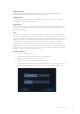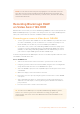User's Manual
Tap ‘A’ to enable ‘auto take increment’ when in ‘standby’ mode. This will automatically advance the take
number for each clip recorded. A small ‘A’ appears next to the take number on the slate when enabled. When
entering ‘take’ metadata, prompts for additional shot types will appear to the right of the touch keyboard
Good take
Tap the ‘good take’ indicator to tag good takes for easy recall in post production. This button
applies the ‘good take’ tag to the clip currently being viewed in ‘playback’ mode. If the camera
is in ‘standby’ mode and ready to record, the ‘good take last clip’ button applies a ‘good take’
tag to the last clip recorded.
Interior / Exterior
Tap ‘interior’ or ‘exterior’ to add a tag to the next clip in standby mode, or the current clip in
playback mode.
Day / Night
Tap the ‘day’ or ‘night’ icons to add a ‘day’ or ‘night’ tag to the next clip in standby mode, or the
current clip in playback mode.
Project
Project metadata behaves the same way whether you are in ‘standby’ or ‘playback’ mode. This
metadata always refers to your project as a whole and is independent of clip numbers.
Enter project details using your camera’s ‘project’ slate tab
39Entering Metadata