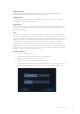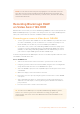User's Manual
When the video assist is in playback mode, ‘slate for’ displays the clip
the slate applies to and shows the ‘good take’ button. In standby mode,
the slate is for ‘next clip’ and shows the ‘good take last clip’ button.
Slate for
This setting shows the clip which the metadata currently displayed in the ‘clip’ applies to. In
‘playback’ mode it applies to the current clip. In ‘standby’ mode it refers to the next clip
you record.
Lens Data
The lens data field displays the lens type information. To manually add lens data information,
including lens model, focal length and filter, tap on the ‘lens data’ tab at the top. For information
on entering lens data, see the lens data section later in this manual.
Reel
Displays the current reel. Adjust the reel number manually by tapping the arrow right. When you
are moving to a new project and want to start from reel ‘1’ again, tap the arrow on the left until
you reach ‘1’.
Scene
The ‘scene’ indicator shows the current scene number, and can also show the current shot
number and type. The number on this indicator always refers to the current scene. You can
adjust it with the left and right arrows on either side of the scene number, or tap the scene
number to enter the scene number editor.
Scene numbers range from 1 to 999.
By adding a letter to the scene number in the scene number editor, you can also indicate the
current shot. For example 23A indicates scene twenty three, shot one. If you have a shot letter
added to your scene number, your camera suggests the next scene number and shot letter
whenever you enter the scene number editor. For example, if your current scene number is 7B,
the camera suggests ‘8’ and ‘7C’.
The scene number indicator can also show information about the current shot type in the top
right corner. You can select these in the scene number editor at the right hand side of the
shot keyboard.
37Entering Metadata