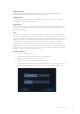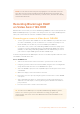User's Manual
To select your display LUT:
1 Tap the ‘LUTS’ tab on your video assist dashboard menu.
2 Select the LUT you wish to use by tapping on it to highlight it blue.
3 Tap the tick icon to select the LUT. A blue vertical line will appear on the left of the
LUT icon to indicate it is selected.
Entering Metadata
Metadata is information saved inside your clip, such as take numbers, lens information and
other identifying details. This is extremely useful when sorting and processing footage in post
production. For example, take, shot and scene numbers are essential organizational tools, while
lens information can be used to automatically remove distortion or better match VFX assets
to plates.
Blackmagic Video Assist automatically saves some metadata to each clip, such as timecode,
date and time. You can use the digital slate to add many additional details.
Digital Slate
Swipe from the far left edge on the video assist to reveal the slate. The slate is divided into
‘clips’, ’project’ and ‘lens data’ tabs. The ‘clips’ tab contains information that may vary clip by clip,
while ‘project’ is where you enter details common between clips, such as the project name,
director, and camera and operator ID. The ‘lens data’ tab is where you can enter information
about the lens in use.
Clips
Making changes to clip metadata works differently in standby mode to playback mode. In
standby mode, when your video assist is ready to record, clip metadata gets saved to the next
clip recorded, except the ‘good take last clip’ button applies a ‘good take’ tag to the most
recently recorded clip. In ‘playback’ mode, when you are reviewing footage already shot, the
‘good take’ button is shown and clip metadata is always attached to the current clip
being viewed.
36Entering Metadata