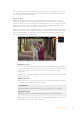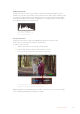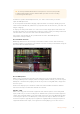User's Manual
TIP To avoid potential feedback when a microphone is connected, the speaker
is enabled during playback, but is disabled while your video assist is recording
or monitoring the video input.
In addition to speaker and headphone levels, on 7” video assist models you can also
adjust the XLR input levels.
To record optimum audio without clipping, adjust the sliders on each input. Ideally your peak
audio levels should fall in the yellow zone. If your peaks enter into the red zone, your audio is in
danger of clipping.
To adjust your analog audio levels on 7” video assist models, simply tap the audio meter and
then drag the sliders for each channel left or right. You can also adjust your analog audio levels
and other audio controls via the ‘audio’ tab in the dashboard menu.
The 7” video assist models are also powerful audio recorders. Each XLR input has
independent settings including:
Recorded Audio Channels
Blackmagic Video Assist can record up to 16 channels of audio at a time. Select how many
channels of audio to record from 2 to 16 channels. On some models you can find this setting via
the record tab in the dashboard menu.
On 7” video assist models XLR audio levels can be adjusted
Record XLR Inputs To
When you are recording more than two audio channels you can assign which channels will
record your XLR inputs. For example, when recording 8 channels of audio, you can record your
XLR inputs to channels 7-8 by tapping the arrows. If you are not using XLR audio, simply select
the none option.
Audio meters display up to 16 channels of audio. The channels will be enabled or disabled
based on how many recorded audio channels are selected.
XLR Line or Mic
When connecting professional audio equipment other than microphones to the analog XLR
inputs, make sure you set the recording level to ‘XLR line’. Most professional audio equipment
outputs ‘line’ level audio which is a stronger signal compared to ‘mic’ level. Alternatively, when
connecting microphones to the XLR inputs, set the respective input to ‘XLR mic’ level. This is
because microphones typically output a signal that is slightly weaker in strength compared to
equipment with line level output, so the signal is boosted slightly by your 7” video assist to
31Changing Settings