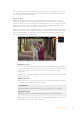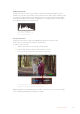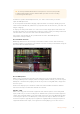User's Manual
Display Histogram
The left side of the on screen meters displays a histogram showing the distribution of the
luminance in your video. Pure black is on the far left side of the display and pure white is on the
far right of the display. When the video signal sharpens to a point at the bottom edges within
these limits you’ll know your shadows and highlights are not clipping, which means details in
the tonal ranges of your video are preserved.
You can toggle the display
histogram on or off via the setup
tab of the dashboard menu
Storage Indicators
Displays the status of the storage media. Blackmagic Video Assist supports up to
2 SD card slots. 12G models also include an external drive.
To select a card to record to:
1 Tap the ‘card’ status icon to open the storage settings.
2 In the storage settings select the card you wish to record to.
3 Press ‘exit’ or the arrow to leave the storage settings page.
Storage indicator icons on Blackmagic Video Assist 5” 12G HDR
display the status of the SD card slot and external drive
Blackmagic Video Assist 12G HDR features a USB-C connection so you can connect a single
drive or a Blackmagic MultiDock 10G with up to 4 SSD’s.
28Changing Settings