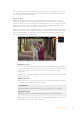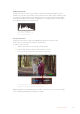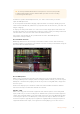User's Manual
During operation, your video assist will use the battery with the lowest charge first, then swap
over to the other when depleted without interruption. The battery icon will turn red once the
remaining capacity is lower than 25%.
Video Scopes
Blackmagic Video Assist features a set of four real time video scopes that you can use to
monitor the luminance and chroma levels of your video signal. You can choose to display a
waveform, parade, vectorscope or histogram. Using these scopes you can monitor your tonal
balance and check the levels of your video to avoid crushing your blacks and clipping the
highlights, plus monitor any potential color cast in your clips.
Each scope provides an accurate graphical analysis of the various characteristics of the video
signal, showing you the relative strength and range of individual video components including
luma, chroma, saturation, hue, and the red, green, and blue channels that together, comprise
the color and contrast of your video signal.
The video scopes menu bar showing the scope display options
Enabling the scopes
To access the video scopes, tap the scopes icon or the display histogram, depending
on your model. From here, you can choose the scope you want, for example, waveform,
parade, vectorscope or histogram. To view the video image without a scope,
select ‘video’.
Tap the scopes icon to close the menu. You can now access the transport controls and
view the audio meters.
Adjusting the scopes
With a scope selected, tap the scope settings icon on the left hand side of the display
to open the scope brightness and opacity settings.
Scope Brightness
Adjust the brightness to make fine details in the scope graph more or less defined.
Background Opacity
Adjust the opacity to set the amount of transparency for the scope background.
Making adjustments to both settings lets you find the perfect combination so you can
monitor the video and scopes at the same time.
23Changing Settings