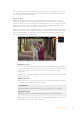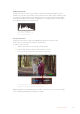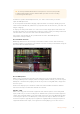User's Manual
Timecode Output
You can select your timecode output from two options. This also selects your timecode view in
the upper toolbar.
Timeline
Tap the timeline option to output your timeline timecode.
Clip
The clip option will output the timecode of your clip.
HDR
Blackmagic Video Assist 12G HDR’s ultra bright display is perfect for HDR workflows. The wide
color gamut displays 100% of the DCI-P3 color space and brightness controls let you work even
outside in bright sunlight.
If you are recording or playing HDR content, ‘HDR’ will appear to the right of the timecode
display. The HDR information will be tagged on the SDI and HDMI output connectors so you
can connect an HDR enabled device, such as an HDR television, to view the full gamut on a
larger display.
When recording .mov files in Apple ProRes or DNxHR, the HDR information will be included in
the metadata of the file.
Source
Displays the selected SDI or HDMI input source. To select your source, tap on the source icon
to open the source settings and select SDI or HDMI.
Battery Status
The battery status indicator displays the amount of power remaining in your batteries. Tap the
battery icon to open a larger display with more precise information about your battery levels.
TIP When using 12V power instead of batteries, ‘AC’ will appear in place of the
battery icons.
22Changing Settings