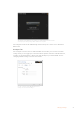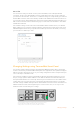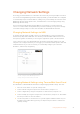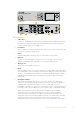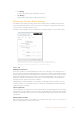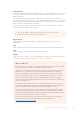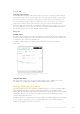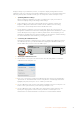User's Manual
Table Of Contents
- Getting Started
- Installing Administration Software
- Changing Settings
- Changing Network Settings
- Teranex Mini Rack Shelf
- Teranex Mini Models
- Teranex Mini – SDI to DisplayPort 8K HDR
- Teranex Mini – SDI to HDMI 8K HDR
- Teranex Mini – IP Video 12G
- Teranex Mini – SDI to HDMI 12G
- Teranex Mini – HDMI to SDI 12G
- Teranex Mini – SDI to Analog 12G
- Teranex Mini – Analog to SDI 12G
- Teranex Mini – SDI to Audio 12G
- Teranex Mini – Audio to SDI 12G
- Teranex Mini – 12G–SDI to Quad SDI
- Teranex Mini – Quad SDI to 12G-SDI
- Teranex Mini – SDI Distribution 12G
- Teranex Mini – Optical to HDMI 12G
- Teranex Mini – HDMI to Optical 12G
- Teranex Mini – Optical to Analog 12G
- Teranex Mini – Analog to Optical 12G
- Teranex Mini – Optical to Audio 12G
- Teranex Mini – Audio to Optical 12G
- Help
- Regulatory Notices
- Safety Information
- Warranty
- English
- 日本語
- Français
- Deutsch
- Español
- 中文
- 한국어
- Русский
- Italiano
- Português
- Türkçe
- はじめに
- 管理ソフトウェアのインストール
- 設定の変更
- ネットワーク設定の変更
- Teranex Mini Rack Shelf
- Teranex Miniモデル
- Teranex Mini – SDI to DisplayPort 8K HDR
- Teranex Mini – SDI to HDMI 8K HDR
- Teranex Mini – IP Video 12G
- Teranex Mini - SDI to HDMI 12G
- Teranex Mini - HDMI to SDI 12G
- Teranex Mini - SDI to Analog 12G
- Teranex Mini - Analog to SDI 12G
- Teranex Mini - SDI to Audio 12G
- Teranex Mini - Audio to SDI 12G
- Teranex Mini - 12G-SDI to Quad SDI
- Teranex Mini - Quad SDI to 12G-SDI
- Teranex Mini - SDI Distribution 12G
- Teranex Mini - Optical to HDMI 12G
- Teranex Mini - HDMI to Optical 12G
- Teranex Mini - Optical to Analog 12G
- Teranex Mini - Analog to Optical 12G
- Teranex Mini - Optical to Audio 12G
- Teranex Mini - Audio to Optical 12G
- ヘルプ
- 規制に関する警告
- 安全情報
- 保証
- Mise en route
- Installer le logiciel d'administration
- Modifier les paramètres
- Modifier les paramètres réseau
- Teranex Mini Rack Shelf
- Les modèles Teranex Mini
- Teranex Mini - SDI to DisplayPort 8K HDR
- Teranex Mini – SDI to HDMI 8K HDR
- Teranex Mini - IP Video 12G
- Teranex Mini - SDI to HDMI 12G
- Teranex Mini - HDMI to SDI 12G
- Teranex Mini - SDI to Analog 12G
- Teranex Mini - Analog to SDI 12G
- Teranex Mini - SDI to Audio 12G
- Teranex Mini - Audio to SDI 12G
- Teranex Mini - 12G-SDI to Quad SDI
- Teranex Mini - Quad SDI to 12G-SDI
- Teranex Mini - SDI Distribution 12G
- Teranex Mini - Optical to HDMI 12G
- Teranex Mini - HDMI to Optical 12G
- Teranex Mini - Optical to Analog 12G
- Teranex Mini - Analog to Optical 12G
- Teranex Mini - Optical to Audio 12G
- Teranex Mini - Audio to Optical 12G
- Assistance
- Avis règlementaires
- Informations de sécurité
- Garantie
- Erste Schritte
- Installation der Verwaltungssoftware
- Einstellungen ändern
- Netzwerkeinstellungen ändern
- Teranex Mini Rackwanne
- Die Teranex Mini Modelle
- Teranex Mini – SDI to DisplayPort 8K HDR
- Teranex Mini – SDI to HDMI 8K HDR
- Teranex Mini – IP Video 12G
- Teranex Mini – SDI to HDMI 12G
- Teranex Mini – HDMI to SDI 12G
- Teranex Mini – SDI to Analog 12G
- Teranex Mini Analog to SDI 12G
- Teranex Mini – SDI to Audio 12G
- Teranex Mini – Audio to SDI 12G
- Teranex Mini – 12G-SDI to Quad SDI
- Teranex Mini – Quad SDI to 12G-SDI
- Teranex Mini – SDI Distribution 12G
- Teranex Mini – Optical to HDMI 12G
- Teranex Mini – HDMI to Optical 12G
- Teranex Mini – Optical to Analog 12G
- Teranex Mini – Analog to Optical 12G
- Teranex Mini – Optical to Audio 12G
- Teranex Mini – Audio to Optical 12G
- Hilfe
- Gesetzliche Vorschriften
- Sicherheitshinweise
- Garantie
- Primeros pasos
- Instalación del programa utilitario
- Modificación de ajustes
- Modificación de los ajustes de red
- Estante para bastidores
- Modelos Teranex Mini
- Teranex Mini SDI to DisplayPort 8K HDR
- Teranex Mini SDI to HDMI 8K HDR
- Teranex Mini IP Video 12G
- Teranex Mini SDI to HDMI 12G
- Teranex Mini HDMI to SDI 12G
- Teranex Mini SDI to Analog 12G
- Teranex Mini Analog to SDI 12G
- Teranex Mini SDI to Audio 12G
- Teranex Mini Audio to SDI 12G
- Teranex Mini 12G-SDI to Quad SDI
- Teranex Mini Quad SDI to 12G-SDI
- Teranex Mini SDI Distribution 12G
- Teranex Mini Optical to HDMI 12G
- Teranex Mini HDMI to Optical 12G
- Teranex Mini Optical to Analog 12G
- Teranex Mini Analog to Optical 12G
- Teranex Mini Optical to Audio 12G
- Teranex Mini Audio to Optical 12G
- Ayuda
- Normativas
- Seguridad
- Garantía
- 入门
- 安装管理软件
- 更改设置
- 更改网络设置
- Teranex Mini Rack Shelf
- Teranex Mini型号介绍
- Teranex Mini – SDI to DisplayPort 8K HDR
- Teranex Mini – SDI to HDMI 8K HDR
- Teranex Mini – IP Video 12G
- Teranex Mini - SDI to HDMI 12G
- Teranex Mini - HDMI to SDI 12G
- Teranex Mini - SDI to Analog 12G
- Teranex Mini - Analog to SDI 12G
- Teranex Mini - SDI to Audio 12G
- Teranex Mini - Audio to SDI 12G
- Teranex Mini - 12G-SDI to Quad SDI
- Teranex Mini - Quad SDI to 12G-SDI
- Teranex Mini - SDI Distribution 12G
- Teranex Mini - Optical to HDMI 12G
- Teranex Mini - HDMI to Optical 12G
- Teranex Mini - Optical to Analog 12G
- Teranex Mini - Analog to Optical 12G
- Teranex Mini - Optical to Audio 12G
- Teranex Mini - Audio to Optical 12G
- 帮助
- 监管声明
- 安全信息
- 保修
- 시작하기
- 관리용 소프트웨어 설치하기
- 설정 변경하기
- 네트워크 설정 변경하기
- Teranex Mini Rack Shelf
- Teranex Mini 모델
- Teranex Mini SDI to DisplayPort 8K HDR
- Teranex Mini - SDI to HDMI 8K HDR
- Teranex Mini IP Video 12G
- Teranex Mini - SDI to HDMI 12G
- Teranex Mini - HDMI to SDI 12G
- Teranex Mini – SDI to Analog 12G
- Teranex Mini – Analog to SDI 12G
- Teranex Mini – SDI to Audio 12G
- Teranex Mini – Audio to SDI 12G
- Teranex Mini – 12G-SDI to Quad SDI
- Teranex Mini – Quad SDI to 12G-SDI
- Teranex Mini – SDI Distribution 12G
- Teranex Mini – Optical to HDMI 12G
- Teranex Mini – HDMI to Optical 12G
- Teranex Mini – Optical to Analog 12G
- Teranex Mini – Analog to Optical 12G
- Teranex Mini – Optical to Audio 12G
- Teranex Mini – Audio to Optical 12G
- 도움말
- 규제 사항
- 안전 정보
- 보증
- Подготовка к работе
- Установка программного обеспечения
- Изменение настроек
- Изменение сетевых настроек
- Teranex Mini Rack Shelf
- Модели Teranex Mini
- Teranex Mini – SDI to DisplayPort 8K HDR
- Teranex Mini – SDI to HDMI 8K HDR
- Teranex Mini – IP Video 12G
- Teranex Mini – SDI to HDMI 12G
- Teranex Mini – HDMI to SDI 12G
- Teranex Mini – SDI to Analog 12G
- Teranex Mini – Analog to SDI 12G
- Teranex Mini – SDI to Audio 12G
- Teranex Mini – Audio to SDI 12G
- Teranex Mini – 12G-SDI to Quad SDI
- Teranex Mini – Quad SDI to 12G-SDI
- Teranex Mini – SDI Distribution 12G
- Teranex Mini – Optical to HDMI 12G
- Teranex Mini – HDMI to Optical 12G
- Teranex Mini – Optical to Analog 12G
- Teranex Mini – Analog to Optical 12G
- Teranex Mini – Optical to Audio 12G
- Teranex Mini – Audio to Optical 12G
- Помощь
- Соблюдение нормативных требований
- Правила безопасности
- Гарантия
- Operazioni preliminari
- Installare il software di amministrazione
- Cambiare le impostazioni
- Cambiare le impostazioni di rete
- Teranex Mini Rack Shelf
- I modelli Teranex Mini
- Teranex Mini – SDI to DisplayPort 8K HDR
- Teranex Mini - SDI to HDMI 8K HDR
- Teranex Mini - IP Video 12G
- Teranex Mini – SDI to HDMI 12G
- Teranex Mini HDMI to SDI 12G
- Teranex Mini – SDI to Analog 12G
- Teranex Mini – Analog to SDI 12G
- Teranex Mini – SDI to Audio 12G
- Teranex Mini – Audio to SDI 12G
- Teranex Mini - 12G-SDI to Quad SDI
- Teranex Mini - Quad SDI to 12G-SDI
- Teranex Mini - SDI Distribution 12G
- Teranex Mini – Optical to HDMI 12G
- Teranex Mini – HDMI to Optical 12G
- Teranex Mini - Optical to Analog 12G
- Teranex Mini - Analog to Optical 12G
- Teranex Mini - Optical to Audio 12G
- Teranex Mini - Audio to Optical 12G
- Approfondimento e domande frequenti
- Normative
- Sicurezza
- Garanzia
- Instruções Preliminares
- Instalando o Software de Administração
- Alterando Configurações
- Alterando Configurações de Rede
- Teranex Mini Rack Shelf
- Modelos Teranex Mini
- Teranex Mini – SDI to DisplayPort 8K HDR
- Teranex Mini – SDI to HDMI 8K HDR
- Teranex Mini – IP Video 12G
- Teranex Mini – SDI to HDMI 12G
- Teranex Mini – HDMI to SDI 12G
- Teranex Mini – SDI to Analog 12G
- Teranex Mini – Analog to SDI 12G
- Teranex Mini – SDI to Audio 12G
- Teranex Mini – Audio to SDI 12G
- Teranex Mini – 12G–SDI to Quad SDI
- Teranex Mini – Quad SDI to 12G-SDI
- Teranex Mini – SDI Distribution 12G
- Teranex Mini – Optical to HDMI 12G
- Teranex Mini – HDMI to Optical 12G
- Teranex Mini – Optical to Analog 12G
- Teranex Mini – Analog to Optical 12G
- Teranex Mini – Optical to Audio 12G
- Teranex Mini – Audio to Optical 12G
- Ajuda
- Informações Regulatórias
- Informações de Segurança
- Garantia
- Başlarken
- Yönetim Yazılımının Yüklenmesi
- Ayarların Değiştirilmesi
- Ağ Ayarlarının Değiştirilmesi
- Teranex Mini Rack Shelf
- Teranex Mini Modelleri
- Teranex Mini – SDI to DisplayPort 8K HDR
- Teranex Mini – SDI to HDMI 8K HDR
- Teranex Mini – IP Video 12G
- Teranex Mini – SDI to HDMI 12G
- Teranex Mini – HDMI to SDI 12G
- Teranex Mini – SDI to Analog 12G
- Teranex Mini – Analog to SDI 12G
- Teranex Mini – SDI to Audio 12G
- Teranex Mini – Audio to SDI 12G
- Teranex Mini – 12G–SDI to Quad SDI
- Teranex Mini – Quad SDI to 12G-SDI
- Teranex Mini – SDI Distribution 12G
- Teranex Mini – Optical to HDMI 12G
- Teranex Mini – HDMI to Optical 12G
- Teranex Mini – Optical to Analog 12G
- Teranex Mini – Analog to Optical 12G
- Teranex Mini – Optical to Audio 12G
- Teranex Mini – Audio to Optical 12G
- Yardım
- Mevzuata İlişkin Bildirimler
- Güvenlik Bilgileri
- Garanti
Display settings on your television, monitor, or computer’s display settings will need to be
adjusted in steps as you progress through the calibration process. It’s very simple and doesn’t
take long. If at any time a mistake is made, you can easily select ‘back’ and repeat a step.
1 Optimizing Monitor Settings
Before starting the calibration procedure, you will need to open your monitor or
television’s display settings and change a few settings.
1.1 In the settings for your monitor, switch off all options for dynamic contrast and
brightness. Many TV manufacturers include a mode called motion smoothing,
motionflow or motion interpolation. Please disable this mode.
1.2 Set the gamma to 2.4 for Rec. 709 or 2.6 for DCI-P3. These two color spaces are
designed for standard home television viewing and digital cinema distribution, so your
choice will depend on your project’s delivery requirements. For example, if you are
delivering to YouTube for home television viewing, set the gamma to 2.4. If monitoring
for cinema distribution via DCP delivery, set the gamma to 2.6.
2 Connecting the Calibration Probe
Now that your monitor or television has its settings optimized for calibration, connect
the calibration probe to your Teranex Mini SDI to DisplayPort 8K HDR’s USB-C port.
Liftthe rubber dust cover to access the USB-C port.
SDI to DisplayPort 8K
3 Starting the Calibration Process
3.1 On the ‘home’ screen, press the ‘menu’ button. Use the rotary knob to scroll to the
‘calibration’ menu and press ‘set’.
3.2 Press ‘set’ to see the list of supported calibration probes. Options are ‘i1 Display Pro’,
‘SpectraCal C6’ and ‘Klein K-10-A’. Use the rotary knob to scroll through the list and
highlight your probe, then press ‘set’ to confirm your selection.
3.3 On the ‘calibration’ menu, use the rotary knob to highlight ‘color space’ and press ‘set’.
Select a color space based on your monitor type and press ‘set’.
3.4 On the ‘calibration’ menu, scroll down to the ‘target gamma’ option and press ‘set’.
Specify the ‘target gamma’ value to match your monitor or TV and press ‘set’.
Gamma 2.4 is recommended for Rec. 709 and 2.6 is recommended for DCI-P3.
19Teranex Mini – SDI to DisplayPort 8K HDR