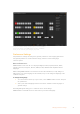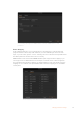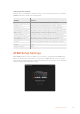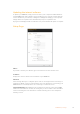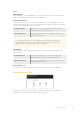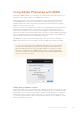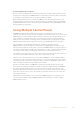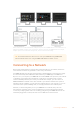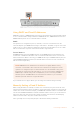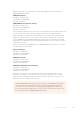User Manual
Table Of Contents
- Getting Started
- Switching your Production
- Additional Features on ISO Models
- ATEM SDI Extreme ISO
- ATEM Software Control
- Switching Modes
- Using ATEM Software Control
- Media Manager
- Audio Mixer
- Camera Control
- Using the Software Control Panel
- Transition Control and Upstream Keyer
- Downstream Keyers
- Processing Palettes
- Media Player Tab
- Output Tab
- Recording ISO Files
- Timecode Generator
- Using the Audio Mixer
- Shaping your Audio Mix using Advanced Fairlight Controls
- Using the 6 Band Parametric Equalizer
- Fairlight Controls Workflow Guide
- Using the Media Page
- Navigating the Browse Window
- ATEM Media Pool
- Image File Types
- Creating a TGA File with an Alpha Channel
- Camera Control
- Using Macros
- Changing Switcher Settings
- ATEM Setup Settings
- Using Adobe Photoshop with ATEM
- Using Multiple Control Panels
- Connecting to a Network
- Connecting to an Internet Router
- Keying using ATEM SDI
- Streaming Video
- HyperDeck Control
- ATEM 1 M/E Advanced Panel
- Using ATEM 1 M/E Advanced Panel
- ATEM Camera Control Panel
- Mixing Audio
- Help
- Regulatory Notices
- Safety Information
- Warranty
Using Keyboard Hot Keys
Hot keys can be used allowing convenient control of some switcher functions using a standard
QWERTY keyboard as shown in the following table:
Hot Keys Function
<1> - <0> Previews source on switcher Inputs 1 - 10. 0 = input 10.
<Shift> <1> - <0> Previews source on switcher Inputs 11 - 20. Shift 0 = input 20.
<Control> <1> - <0> Hot switches source on switcher Inputs 1 - 10 to Program output
Press and release <Control>,
then <1> - <0>
Hot switches source on switcher Inputs 1 - 10 to Program output. Hot
switching remains on and the CUT button is lit red.
<Control> <Shift> <1> - <0> Hot switches source on switcher Inputs 11 - 20 to Program output
Press and release <Control>,
then <Shift> <1> - <0>
Hot switches source on switcher Inputs 11 - 20 to Program output.
Hot switching remains on and the CUT button is lit red.
<Control> Turns off hot switching if currently on. The CUT button is lit white.
<Space> CUT
<Return> or <Enter> AUTO
ATEM Setup Settings
When ATEM Software Control is installed on your computer, a setup utility called ATEM Setup
will also be installed. This setup utility lets you update your ATEM SDI, name the unit, change
network settings and provides panel settings including program preview and cut bus switching
modes, plus keyer related switching settings.
93ATEM Setup Settings