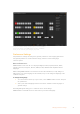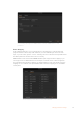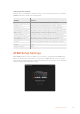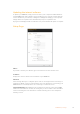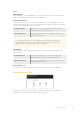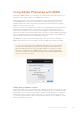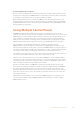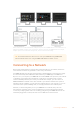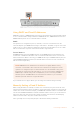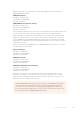User Manual
Table Of Contents
- Getting Started
- Switching your Production
- Additional Features on ISO Models
- ATEM SDI Extreme ISO
- ATEM Software Control
- Switching Modes
- Using ATEM Software Control
- Media Manager
- Audio Mixer
- Camera Control
- Using the Software Control Panel
- Transition Control and Upstream Keyer
- Downstream Keyers
- Processing Palettes
- Media Player Tab
- Output Tab
- Recording ISO Files
- Timecode Generator
- Using the Audio Mixer
- Shaping your Audio Mix using Advanced Fairlight Controls
- Using the 6 Band Parametric Equalizer
- Fairlight Controls Workflow Guide
- Using the Media Page
- Navigating the Browse Window
- ATEM Media Pool
- Image File Types
- Creating a TGA File with an Alpha Channel
- Camera Control
- Using Macros
- Changing Switcher Settings
- ATEM Setup Settings
- Using Adobe Photoshop with ATEM
- Using Multiple Control Panels
- Connecting to a Network
- Connecting to an Internet Router
- Keying using ATEM SDI
- Streaming Video
- HyperDeck Control
- ATEM 1 M/E Advanced Panel
- Using ATEM 1 M/E Advanced Panel
- ATEM Camera Control Panel
- Mixing Audio
- Help
- Regulatory Notices
- Safety Information
- Warranty
Saving your switcher settings on a laptop gives you the portability to
restore your settings on any ATEM switcher. Saving to a USBdrive
means you can even carry your settings in your pocket.
Preference Settings
The preferences settings are arranged as ‘general’ preferences and ‘mapping’ preferences.
Thegeneral preferences contain network settings, transition control and language
selection options.
General Preferences
ATEM Software Control can be set to display in English, German, Spanish, French, Italian,
Japanese, Korean, Portuguese, Russian, Turkish, Polish, Ukrainian and simplified Chinese
languages.
When running ATEM Software Control for the first time after installation, a setup dialog box
will prompt you to set the language for the software, but you can change the language of the
software at any time.
To change the language:
1 Go to the menu bar at the top of your screen, select ‘ATEM Software Control’ and open
the ‘preferences’.
2 Select your desired language from the menu in the ‘Software Control Language’ in
general settings.
A warning will appear asking you to confirm the action. Click ‘change’.
ATEM Software control will now close and restart in your selected language.
91Changing Switcher Settings