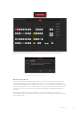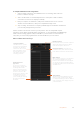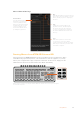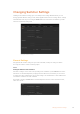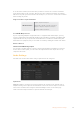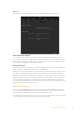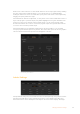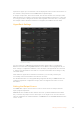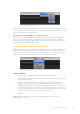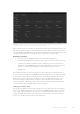User Manual
Table Of Contents
- Getting Started
- Switching your Production
- Additional Features on ISO Models
- ATEM SDI Extreme ISO
- ATEM Software Control
- Switching Modes
- Using ATEM Software Control
- Media Manager
- Audio Mixer
- Camera Control
- Using the Software Control Panel
- Transition Control and Upstream Keyer
- Downstream Keyers
- Processing Palettes
- Media Player Tab
- Output Tab
- Recording ISO Files
- Timecode Generator
- Using the Audio Mixer
- Shaping your Audio Mix using Advanced Fairlight Controls
- Using the 6 Band Parametric Equalizer
- Fairlight Controls Workflow Guide
- Using the Media Page
- Navigating the Browse Window
- ATEM Media Pool
- Image File Types
- Creating a TGA File with an Alpha Channel
- Camera Control
- Using Macros
- Changing Switcher Settings
- ATEM Setup Settings
- Using Adobe Photoshop with ATEM
- Using Multiple Control Panels
- Connecting to a Network
- Connecting to an Internet Router
- Keying using ATEM SDI
- Streaming Video
- HyperDeck Control
- ATEM 1 M/E Advanced Panel
- Using ATEM 1 M/E Advanced Panel
- ATEM Camera Control Panel
- Mixing Audio
- Help
- Regulatory Notices
- Safety Information
- Warranty
General
The settings in the general tab have options for AFV and analog audio input levels.
Audio Follow Video Settings
You can change the nature of the audio follow video feature for when switching sources.
Forexample, select ‘hard cut audio when switching’ to allow the audio from an input to switch
immediately to another. If you want to the audio to smoothly transition over a brief period of
time, select ‘add a transition to audio when switching’.
Analog Audio Inputs
The analog audio input options let you set the microphone inputs to microphone or line level
audio as well as power your microphone from your ATEM SDI.
If you are using a microphone that uses plug in power, select the ‘microphone + plug in power’
checkbox. Your ATEM SDI will power your microphone directly from the 3.5mm audio input.
Microphones typically have weaker signals compared to line outputs from other audio devices.
This means when microphone is selected, the input is boosted slightly to compensate. This
also means that if microphone is accidentally selected when a line level input is plugged in,
theaudio will sound unusually loud. If the audio sounds much louder than it should be, check
that line is selected instead of microphone.
Multiview Settings
If you are using an ATEM SDI Pro ISO or Extreme ISO switcher, the multiview settings allow
you to set the multiview orientation. You can swap the position of the multiview preview and
program views by clicking on the toggle button located between them.
The multiview settings also include the option to turn the safe area indicators inside the views
on or off. Simply click on the safe area icon in the preview window.
86Changing Switcher Settings