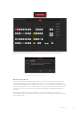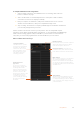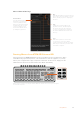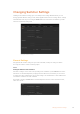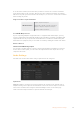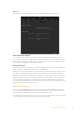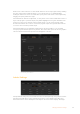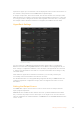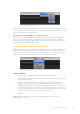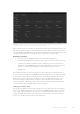User Manual
Table Of Contents
- Getting Started
- Switching your Production
- Additional Features on ISO Models
- ATEM SDI Extreme ISO
- ATEM Software Control
- Switching Modes
- Using ATEM Software Control
- Media Manager
- Audio Mixer
- Camera Control
- Using the Software Control Panel
- Transition Control and Upstream Keyer
- Downstream Keyers
- Processing Palettes
- Media Player Tab
- Output Tab
- Recording ISO Files
- Timecode Generator
- Using the Audio Mixer
- Shaping your Audio Mix using Advanced Fairlight Controls
- Using the 6 Band Parametric Equalizer
- Fairlight Controls Workflow Guide
- Using the Media Page
- Navigating the Browse Window
- ATEM Media Pool
- Image File Types
- Creating a TGA File with an Alpha Channel
- Camera Control
- Using Macros
- Changing Switcher Settings
- ATEM Setup Settings
- Using Adobe Photoshop with ATEM
- Using Multiple Control Panels
- Connecting to a Network
- Connecting to an Internet Router
- Keying using ATEM SDI
- Streaming Video
- HyperDeck Control
- ATEM 1 M/E Advanced Panel
- Using ATEM 1 M/E Advanced Panel
- ATEM Camera Control Panel
- Mixing Audio
- Help
- Regulatory Notices
- Safety Information
- Warranty
To set the video standard, select the format you want to use from the ‘set video standard to’
menu and then click on the set button. Any time the video standard is changed, the switcher
will remove any stills you have loaded into the media pool, so it’s best to set the video standard
before loading any media.
Supported Video Input Standards
HD Video Formats
720p50, 720p59.94, 720p60
1080p23.98, 1080p24, 1080p25, 1080p29.97,
1080p30, 1080p50, 1080p59.94, 1080p60
1080i50, 1080i59.94, 1080i60
Set 3G SDI Output Level
If you’re outputting 1080p50 or higher HD video to equipment with 3G SDI inputs, you may
need to toggle between level A and B 3G-SDI output standards to maintain compatibility with
equipment that can only accept level A or B 3G-SDI video. Level B is the default setting that
works with most equipment, but you can switch to Level A by clicking the ‘level A’ radio button.
Camera Control
Camera Control Monitoring Output
You can select any SDI output for camera control monitoring. When controlling your cameras
via the camera control panel, you can monitor the adjustments via this output. Choose any
output from the menu.
Audio Settings
The audio tab contains all the audio settings separated into two categories.
Split Audio
ATEM SDI switchers can split a stereo input signal into two separate mono channels. This is
helpful for mixing a mono input into both channels on the stereo master output. You can also
add a stereo simulation effect using the advanced Fairlight controls on the audio page.
Click on the desired input checkbox to split the channels for that input.
85Changing Switcher Settings