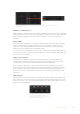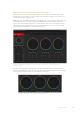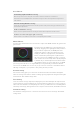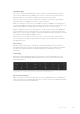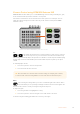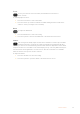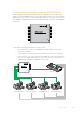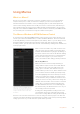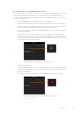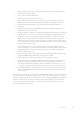User Manual
Table Of Contents
- Getting Started
- Switching your Production
- Additional Features on ISO Models
- ATEM SDI Extreme ISO
- ATEM Software Control
- Switching Modes
- Using ATEM Software Control
- Media Manager
- Audio Mixer
- Camera Control
- Using the Software Control Panel
- Transition Control and Upstream Keyer
- Downstream Keyers
- Processing Palettes
- Media Player Tab
- Output Tab
- Recording ISO Files
- Timecode Generator
- Using the Audio Mixer
- Shaping your Audio Mix using Advanced Fairlight Controls
- Using the 6 Band Parametric Equalizer
- Fairlight Controls Workflow Guide
- Using the Media Page
- Navigating the Browse Window
- ATEM Media Pool
- Image File Types
- Creating a TGA File with an Alpha Channel
- Camera Control
- Using Macros
- Changing Switcher Settings
- ATEM Setup Settings
- Using Adobe Photoshop with ATEM
- Using Multiple Control Panels
- Connecting to a Network
- Connecting to an Internet Router
- Keying using ATEM SDI
- Streaming Video
- HyperDeck Control
- ATEM 1 M/E Advanced Panel
- Using ATEM 1 M/E Advanced Panel
- ATEM Camera Control Panel
- Mixing Audio
- Help
- Regulatory Notices
- Safety Information
- Warranty
Camera Control using Mini Converter SDI Distribution
Blackmagic Mini Converter SDI Distribution features a single SDI input and 8 SDI outputs.
When connected to ATEM SDI, Mini Converter SDI Distribution allows you to control multiple
Blackmagic SDI cameras from a single switcher SDI output. You can control up to 4 cameras
from ATEM SDI and ATEM SDI Pro ISO model switchers and up to 8 cameras from ATEM SDI
Extreme ISO.
POWER
+12V
SDI IN
SDI OUT
SDI OUT
SDI OUT
SDI OUT
SDI OUT
SDI OUT
SDI OUT
SDI OUT
SDI Distribution
Blackmagic Mini Converter SDI Distribution
To use Mini Converter SDI Distribution for camera control:
1 Use an SDI cable to connect one of ATEM SDI’s outputs to Mini Converter SDI
Distribution’s SDI input.
2 Connect Mini Converter SDI Distribution’s SDI outputs to each camera’s SDI input.
3 In each camera’s setup menu, navigate to the ‘ATEM Camera ID’ setting and allocate
each camera a number. This number should correspond to the camera number in
ATEMSoftware Control and on ATEM SDI’s rear panel.
Blackmagic
Studio Camera 4K Pro
Blackmagic
Studio Camera 4K Pro
Blackmagic
Studio Camera 4K Pro
Blackmagic
Studio Camera 4K Pro
SDI
ATEM SDI
CCU and Tally Data
SDI IN
SDI OUT
ETHERNET
+12V
+12V
SDI IN
SDI OUT
ETHERNET
+12V
+12V
SDI IN
SDI OUT
ETHERNET
+12V
+12V
SDI IN
SDI OUT
ETHERNET
+12V
+12V
POWER
+12V
SDI IN
SDI OUT
SDI OUT
SDI OUT
SDI OUT
SDI OUT
SDI OUT
SDI OUT
SDI OUT
SDI Distribution
77Camera Control