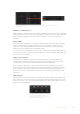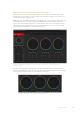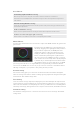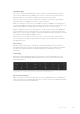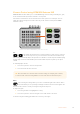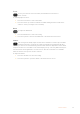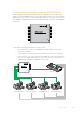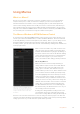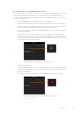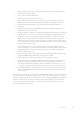User Manual
Table Of Contents
- Getting Started
- Switching your Production
- Additional Features on ISO Models
- ATEM SDI Extreme ISO
- ATEM Software Control
- Switching Modes
- Using ATEM Software Control
- Media Manager
- Audio Mixer
- Camera Control
- Using the Software Control Panel
- Transition Control and Upstream Keyer
- Downstream Keyers
- Processing Palettes
- Media Player Tab
- Output Tab
- Recording ISO Files
- Timecode Generator
- Using the Audio Mixer
- Shaping your Audio Mix using Advanced Fairlight Controls
- Using the 6 Band Parametric Equalizer
- Fairlight Controls Workflow Guide
- Using the Media Page
- Navigating the Browse Window
- ATEM Media Pool
- Image File Types
- Creating a TGA File with an Alpha Channel
- Camera Control
- Using Macros
- Changing Switcher Settings
- ATEM Setup Settings
- Using Adobe Photoshop with ATEM
- Using Multiple Control Panels
- Connecting to a Network
- Connecting to an Internet Router
- Keying using ATEM SDI
- Streaming Video
- HyperDeck Control
- ATEM 1 M/E Advanced Panel
- Using ATEM 1 M/E Advanced Panel
- ATEM Camera Control Panel
- Mixing Audio
- Help
- Regulatory Notices
- Safety Information
- Warranty
Color Wheels
Click and drag anywhere within the color ring
Note that you don’t need to drag the color balance indicator itself. As the color balance
indicator moves, the RGB parameters underneath change to reflect the adjustments being made to
each channel.
Shift-Click and drag withinthe color ring
Jumps the color balance indicator to the absolute position of the pointer, letting you make faster and
more extreme adjustments.
Double-click within the color ring
Resets the color adjustment without resetting the master wheel adjustment for that control.
Click the reset control at the upper-right of a color ring
Resets both the color balance control and its corresponding masterwheel.
Master Wheels
Use the master wheels below the color wheels to adjust each YRGB channels’ lift, gamma and
gain controls.
Dragging to the left darkens the selected parameter of
the image, dragging to the right lightens that parameter.
As you make an adjustment, the YRGB parameters
underneath change to reflect the adjustment you’re
making. To make a Y-only adjustment, hold down the
ALT or Command key and drag left or right. Because
the color corrector uses YRGB processing, you can get
quite creative and create unique affects by adjusting the
Y channel only. Y channel adjustments work best when
the Lum Mix setting is set to the right side to use YRGB
processing vs the left side to use regular RGB processing. Normally, most DaVinci Resolve
colorists use the YRGB color corrector as you get a lot more control of color balance without
affecting overall gain, so you spend less time getting the look you want.
Contrast Setting
The Contrast setting gives you control over the distance between the darkest and lightest
values of an image. The effect is similar to making opposing adjustments using the lift and gain
master wheels. The default setting is 50%.
Pivot Setting
Once the contrast setting is adjusted, modifying the pivot value will adjust the midpoint of the
contrast. The Pivot control establishes the contrast balance by placing more or less priority on
either side of the luminance scale. By lifting the control, you will increase the overall brightness
and clarity of the image, although at the inverse expense of the shadows, which will be reduced.
Saturation Setting
The Saturation setting increases or decreases the amount of color in the image. The default
setting is 50%.
73Camera Control