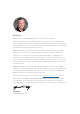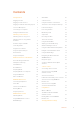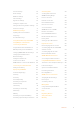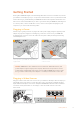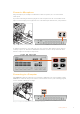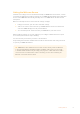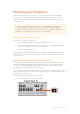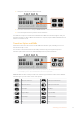User Manual
Table Of Contents
- Getting Started
- Switching your Production
- Additional Features on ISO Models
- ATEM SDI Extreme ISO
- ATEM Software Control
- Switching Modes
- Using ATEM Software Control
- Media Manager
- Audio Mixer
- Camera Control
- Using the Software Control Panel
- Transition Control and Upstream Keyer
- Downstream Keyers
- Processing Palettes
- Media Player Tab
- Output Tab
- Recording ISO Files
- Timecode Generator
- Using the Audio Mixer
- Shaping your Audio Mix using Advanced Fairlight Controls
- Using the 6 Band Parametric Equalizer
- Fairlight Controls Workflow Guide
- Using the Media Page
- Navigating the Browse Window
- ATEM Media Pool
- Image File Types
- Creating a TGA File with an Alpha Channel
- Camera Control
- Using Macros
- Changing Switcher Settings
- ATEM Setup Settings
- Using Adobe Photoshop with ATEM
- Using Multiple Control Panels
- Connecting to a Network
- Connecting to an Internet Router
- Keying using ATEM SDI
- Streaming Video
- HyperDeck Control
- ATEM 1 M/E Advanced Panel
- Using ATEM 1 M/E Advanced Panel
- ATEM Camera Control Panel
- Mixing Audio
- Help
- Regulatory Notices
- Safety Information
- Warranty
Connect a Microphone
Plug a microphone, for example a small wireless collar microphone, into one of the 3.5mm
audio inputs.
If you are broadcasting an interview, plug the second microphone into the second 3.5mm audio
input. You can even plug a music player into one of the audio inputs and mix it into your production.
Connect microphones to your ATEM SDI’s mic inputs
To add the microphone to your audio mix, press the ‘on’ button. This switches the mic input on
air until you press ‘off’. The button will illuminate red when on air. Use the up and down arrow
buttons to adjust the microphone input levels.
Connecting to a Computer
Plug ATEM SDI’s webcam output into your computer’s USB input. Your computer will recognize
ATEM SDI as a webcam and you can select it as the webcam source in your streaming program,
such as YouTube, OBS Studio or Skype.
Plug your computer into ATEM SDI’s webcam out USB-C connector
7Getting Started