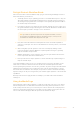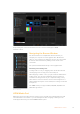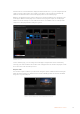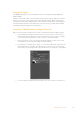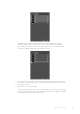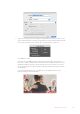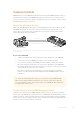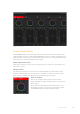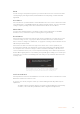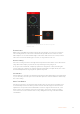User Manual
Table Of Contents
- Getting Started
- Switching your Production
- Additional Features on ISO Models
- ATEM SDI Extreme ISO
- ATEM Software Control
- Switching Modes
- Using ATEM Software Control
- Media Manager
- Audio Mixer
- Camera Control
- Using the Software Control Panel
- Transition Control and Upstream Keyer
- Downstream Keyers
- Processing Palettes
- Media Player Tab
- Output Tab
- Recording ISO Files
- Timecode Generator
- Using the Audio Mixer
- Shaping your Audio Mix using Advanced Fairlight Controls
- Using the 6 Band Parametric Equalizer
- Fairlight Controls Workflow Guide
- Using the Media Page
- Navigating the Browse Window
- ATEM Media Pool
- Image File Types
- Creating a TGA File with an Alpha Channel
- Camera Control
- Using Macros
- Changing Switcher Settings
- ATEM Setup Settings
- Using Adobe Photoshop with ATEM
- Using Multiple Control Panels
- Connecting to a Network
- Connecting to an Internet Router
- Keying using ATEM SDI
- Streaming Video
- HyperDeck Control
- ATEM 1 M/E Advanced Panel
- Using ATEM 1 M/E Advanced Panel
- ATEM Camera Control Panel
- Mixing Audio
- Help
- Regulatory Notices
- Safety Information
- Warranty
The file name for each loaded file is displayed underneath the slot so you can easily keep track
of files you have loaded. This is very useful as you will see a list of media pool still and clip
numbers and their file names in the media player palette on the switcher page.
Numbers are displayed on slots in the media pool to clearly show which slot is assigned to the
media player. When a media player slot is switched to the program output, the media player
number on the slot changes to red to indicate the slot is on air. When a slot is on the preview
output, the media player number changes to green.
ATEM Media Pool
On the switcher page, you can change the media player assignment from the media tab by
selecting your desired still from the ‘media’ menu. Simply click on the arrow in the player ‘media’
list to select from a list of media pool slots.
Capture Still
You can also capture a still from your broadcast using the capture still button in the lower right
hand side of the media pool. Click the button and the still will populate into the next available
image slot on your media pool.
Click the capture still button to save a still from the broadcast
63ATEM Software Control