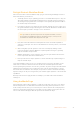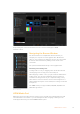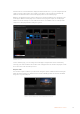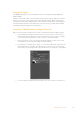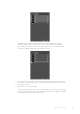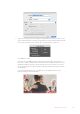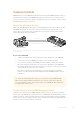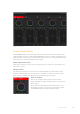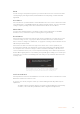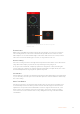User Manual
Table Of Contents
- Getting Started
- Switching your Production
- Additional Features on ISO Models
- ATEM SDI Extreme ISO
- ATEM Software Control
- Switching Modes
- Using ATEM Software Control
- Media Manager
- Audio Mixer
- Camera Control
- Using the Software Control Panel
- Transition Control and Upstream Keyer
- Downstream Keyers
- Processing Palettes
- Media Player Tab
- Output Tab
- Recording ISO Files
- Timecode Generator
- Using the Audio Mixer
- Shaping your Audio Mix using Advanced Fairlight Controls
- Using the 6 Band Parametric Equalizer
- Fairlight Controls Workflow Guide
- Using the Media Page
- Navigating the Browse Window
- ATEM Media Pool
- Image File Types
- Creating a TGA File with an Alpha Channel
- Camera Control
- Using Macros
- Changing Switcher Settings
- ATEM Setup Settings
- Using Adobe Photoshop with ATEM
- Using Multiple Control Panels
- Connecting to a Network
- Connecting to an Internet Router
- Keying using ATEM SDI
- Streaming Video
- HyperDeck Control
- ATEM 1 M/E Advanced Panel
- Using ATEM 1 M/E Advanced Panel
- ATEM Camera Control Panel
- Mixing Audio
- Help
- Regulatory Notices
- Safety Information
- Warranty
Keep reading this section for information on how to use the media page in ATEM
Software Control.
Navigating the Browse Window
The browse window is a simplified file browser that lets you
navigate your computer to look for graphics files. All attached
drives on your computer are displayed, and you can select folders
from them. View sub folders by clicking on the arrows next to
each folder.
The ‘preview’ window will show any selected graphics files.
Browsing and loading files
Loading a still is as easy as dragging it from the browse window
and dropping it into an empty slot in the media pool.
When dropping a still into a slot, a progress indicator will show the
loading status. You can dropmultiple files into the media pool,
even if the first images have not yet completed loading, as they
will continue to load one after the other. If a still is dropped into a
window which already has content loaded, the existing content will
be replaced.
The ATEM media pool supports PNG, TGA, BMP, GIF, JPEG and
TIFF still image formats.
ATEM Media Pool
When files have been loaded into the media pool, the slots will show a thumbnail image. Stills
are marked with a slot number so you can identify them when assigning a still image to the
media player when using an external ATEM hardware panel.
Browse window
62ATEM Software Control