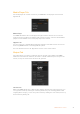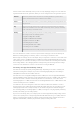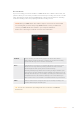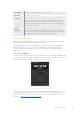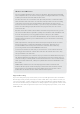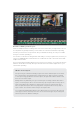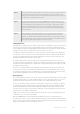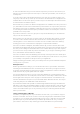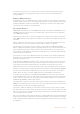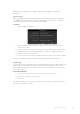User Manual
Table Of Contents
- Getting Started
- Switching your Production
- Additional Features on ISO Models
- ATEM SDI Extreme ISO
- ATEM Software Control
- Switching Modes
- Using ATEM Software Control
- Media Manager
- Audio Mixer
- Camera Control
- Using the Software Control Panel
- Transition Control and Upstream Keyer
- Downstream Keyers
- Processing Palettes
- Media Player Tab
- Output Tab
- Recording ISO Files
- Timecode Generator
- Using the Audio Mixer
- Shaping your Audio Mix using Advanced Fairlight Controls
- Using the 6 Band Parametric Equalizer
- Fairlight Controls Workflow Guide
- Using the Media Page
- Navigating the Browse Window
- ATEM Media Pool
- Image File Types
- Creating a TGA File with an Alpha Channel
- Camera Control
- Using Macros
- Changing Switcher Settings
- ATEM Setup Settings
- Using Adobe Photoshop with ATEM
- Using Multiple Control Panels
- Connecting to a Network
- Connecting to an Internet Router
- Keying using ATEM SDI
- Streaming Video
- HyperDeck Control
- ATEM 1 M/E Advanced Panel
- Using ATEM 1 M/E Advanced Panel
- ATEM Camera Control Panel
- Mixing Audio
- Help
- Regulatory Notices
- Safety Information
- Warranty
Record Stream
If you are recording your stream via USB-C on ATEM SDI Pro ISO or Extreme ISO models, this
palette is where you can control your disks and start and stop recording. You can also set a file
name and trigger record in all connected Blackmagic cameras. For information on formating
media for recording, refer to the ‘preparing media for recording’ section.
NOTE When your ATEM SDI Pro ISO’s USB-C output is connected to an external disk
for recording and you want to keep using ATEM Software Control, you will need to
connect your ATEM SDI Pro ISO switcher to your computer via Ethernet.
Refer to the ‘connecting to a network’ section for more information.
File Name Prior to recording, set a file name by typing it into the file name window.
Click anywhere outside the window to confirm. If you stop and start recording,
the file name will assign version numbers incrementally.
Drives Formatted drives connected to your switcher will appear as a list in the record
window. You can assign drives by selecting them from the menu. The drive
window displays the disk capacity and record time remaining.
Recording will always begin with the disk containing the largest available space,
then proceed to the next disk with the largest available space. However, you can
manually switch the drive you are recording to by clicking the ‘switch’ button. This
is helpful if there is less than 5 minutes remaining on the current disk and you
want to switch it over to the next disk at a determined moment in your broadcast.
Switch Click the ‘switch’ button to change the drive you are currently recording to the
next drive with the largest available space.
TIP You can also switch drives by holding down the record button on ATEM SDI
ExtremeISO.
43ATEM Software Control