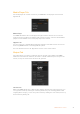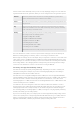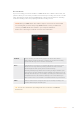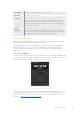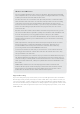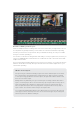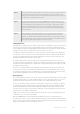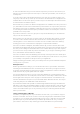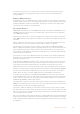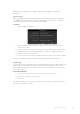User Manual
Table Of Contents
- Getting Started
- Switching your Production
- Additional Features on ISO Models
- ATEM SDI Extreme ISO
- ATEM Software Control
- Switching Modes
- Using ATEM Software Control
- Media Manager
- Audio Mixer
- Camera Control
- Using the Software Control Panel
- Transition Control and Upstream Keyer
- Downstream Keyers
- Processing Palettes
- Media Player Tab
- Output Tab
- Recording ISO Files
- Timecode Generator
- Using the Audio Mixer
- Shaping your Audio Mix using Advanced Fairlight Controls
- Using the 6 Band Parametric Equalizer
- Fairlight Controls Workflow Guide
- Using the Media Page
- Navigating the Browse Window
- ATEM Media Pool
- Image File Types
- Creating a TGA File with an Alpha Channel
- Camera Control
- Using Macros
- Changing Switcher Settings
- ATEM Setup Settings
- Using Adobe Photoshop with ATEM
- Using Multiple Control Panels
- Connecting to a Network
- Connecting to an Internet Router
- Keying using ATEM SDI
- Streaming Video
- HyperDeck Control
- ATEM 1 M/E Advanced Panel
- Using ATEM 1 M/E Advanced Panel
- ATEM Camera Control Panel
- Mixing Audio
- Help
- Regulatory Notices
- Safety Information
- Warranty
Media Player Tab
The ‘media player’ tab contains controls for your ATEM SDI’s media player and connected
HyperDecks.
Media Player
Your ATEM SDI switcher has a media player that plays back the stills that are stored in the
media pool memory built into the switcher. The menu list is used to select the still that will be
played or made available on the media player input to the switcher.
Hyperdecks
You can connect up to four Blackmagic HyperDeck Studio model disk recorders and control
them using ATEM Software Control’s HyperDecks palette.
For more information refer to the ‘HyperDeck Control’ section of this manual.
Output Tab
The output tab lets you capture a still image from the program output. When using ATEM
SDI Pro ISO or Extreme ISO switchers, this tab also contains additional options for you to live
stream, record your stream and set the timecode generator.
Live Stream
When using ATEM SDI Pro ISO or Extreme ISO switchers this important output option lets you
set up your live stream by entering the streaming details from your streaming platform. After
assigning all the settings, you can start your broadcast by clicking the ‘on air’ button, then stop
the broadcast by clicking ‘off’.
41ATEM Software Control