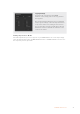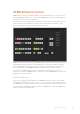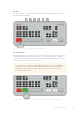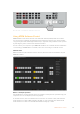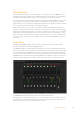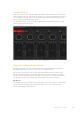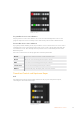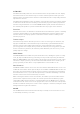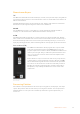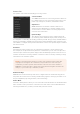User Manual
Table Of Contents
- Getting Started
- Switching your Production
- Additional Features on ISO Models
- ATEM SDI Extreme ISO
- ATEM Software Control
- Switching Modes
- Using ATEM Software Control
- Media Manager
- Audio Mixer
- Camera Control
- Using the Software Control Panel
- Transition Control and Upstream Keyer
- Downstream Keyers
- Processing Palettes
- Media Player Tab
- Output Tab
- Recording ISO Files
- Timecode Generator
- Using the Audio Mixer
- Shaping your Audio Mix using Advanced Fairlight Controls
- Using the 6 Band Parametric Equalizer
- Fairlight Controls Workflow Guide
- Using the Media Page
- Navigating the Browse Window
- ATEM Media Pool
- Image File Types
- Creating a TGA File with an Alpha Channel
- Camera Control
- Using Macros
- Changing Switcher Settings
- ATEM Setup Settings
- Using Adobe Photoshop with ATEM
- Using Multiple Control Panels
- Connecting to a Network
- Connecting to an Internet Router
- Keying using ATEM SDI
- Streaming Video
- HyperDeck Control
- ATEM 1 M/E Advanced Panel
- Using ATEM 1 M/E Advanced Panel
- ATEM Camera Control Panel
- Mixing Audio
- Help
- Regulatory Notices
- Safety Information
- Warranty
Palettes Tab
The ‘palettes’ tab contains the following processing controls.
Color Generators
Your ATEM switcher has two color matte generators which can
be configured from the color generators palette using a color
picker or by setting hue, saturation, and luminance levels.
SuperSource
ATEM SDI Extreme ISO includes a feature referred to as
SuperSource that will allow you to arrange multiple sources
on the monitor at one time. Refer to the ‘Using SuperSource’
section for more information.
Upstream Keys
The switcher’s upstream keyer can be configured from the
upstream key palette. Within the keyer palette, the keyer can
be configured as a luma key, chroma key, pattern key or DVE. The type of key available will also
depend on if the DVE is available. The upstream key palette will display all the parameters that
are available to configure the keyer. More information on how to use upstream keyer is included
later in this manual.
Transitions
The transitions palette is where you can configure the parameters of each transition style.
Forexample, for the dip transition the palette has a menu where you can select the dip source
and for the wipe transition the palette displays all the available wipe patterns. There are lots of
variations of transitions and a large number of transitions can be created by combining settings
and features in the transitions palette.
NOTE It’s worth noting that selecting a specific style of transition in this palette will
only adjust the settings for these transitions, and you still need to select the style
of transition you want to perform in the transition control section on the software or
ATEM SDI’s control panel. The software and control panel work together and mirror all
settings, so you can use any combination you like!
Downstream Keys
ATEM SDI has a downstream keyer that can be configured from the downstream key palette.
The palette has menu boxes for selecting the fill and key signals to the keyer, plus sliders to set
the pre multiplied key clip and gain values, and mask settings.
Fade to Black
The fade to black palette is where you can set the fade to black transition rate. An ‘Audio Follow
Video’ checkbox is also provided as a shortcut for the audio mixer’s master fader AFV button.
Selecting this feature lets you fade your audio with your fade to black.
40ATEM Software Control