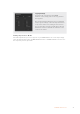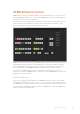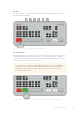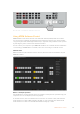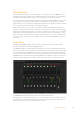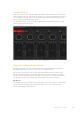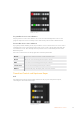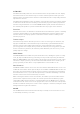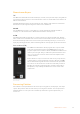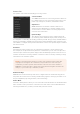User Manual
Table Of Contents
- Getting Started
- Switching your Production
- Additional Features on ISO Models
- ATEM SDI Extreme ISO
- ATEM Software Control
- Switching Modes
- Using ATEM Software Control
- Media Manager
- Audio Mixer
- Camera Control
- Using the Software Control Panel
- Transition Control and Upstream Keyer
- Downstream Keyers
- Processing Palettes
- Media Player Tab
- Output Tab
- Recording ISO Files
- Timecode Generator
- Using the Audio Mixer
- Shaping your Audio Mix using Advanced Fairlight Controls
- Using the 6 Band Parametric Equalizer
- Fairlight Controls Workflow Guide
- Using the Media Page
- Navigating the Browse Window
- ATEM Media Pool
- Image File Types
- Creating a TGA File with an Alpha Channel
- Camera Control
- Using Macros
- Changing Switcher Settings
- ATEM Setup Settings
- Using Adobe Photoshop with ATEM
- Using Multiple Control Panels
- Connecting to a Network
- Connecting to an Internet Router
- Keying using ATEM SDI
- Streaming Video
- HyperDeck Control
- ATEM 1 M/E Advanced Panel
- Using ATEM 1 M/E Advanced Panel
- ATEM Camera Control Panel
- Mixing Audio
- Help
- Regulatory Notices
- Safety Information
- Warranty
Downstream Keyers
TIE
The TIE button will enable the downstream keyer, or DSK, on the preview output, along with the
next transition effects and tie it to the main transition control so that the DSK can be taken to air
with the next transition.
The DSK will transition at the rate specified in the ‘rate’ display of the transition control block.
Ifthe DSK is tied, the signal routing to the clean feed 1 is unaffected.
ON AIR
The ON AIR button is used to cut the DSK on or off air and indicates whether the DSK is
currently on or off air. The button is illuminated if the DSK is currently on air.
AUTO
The AUTO button will mix the DSK on or off air at the rate specified in the DSK ‘rate’ window.
This is similar to the main AUTO rate on the transition control block, however it’s limited only to
the downstream keyer. This can be used to fade up and down bugs and logos, such as live or
replay bugs during production, without interfering with the main program production transitions.
Fade to Black (FTB)
Downstream key and
fade to black
The FTB button will fade the whole program video output to black
at the rate specified in the fade to black RATE window. Once the
program output has been faded to black, the FTB button will flash red
until it is pressed again. Doing so will fade up from black at the same
rate, or you can enter anew rate in the fade to black palette in the
‘switcher’ window.
Fade to black is mostly used at the start and end of your production,
or when cutting to commercial breaks. It ensures all layers in ATEM
SDI are faded down together. A fade to black cannot be previewed.
You can also set the audio mixer to fade the audio with your fade to
black by selecting the ‘audio follow video’ checkbox in the fade to
black palette, or by enabling the AFV button on the master audio
output fader.
Processing Palettes
The software control panel features tabs for the processing palette, media player, and output
options. The palettes show the order of the processing in the switcher. You can expand and
minimize palettes to save space and scroll them up and down to get the adjustments you
need to set.
39ATEM Software Control