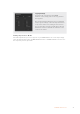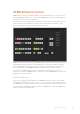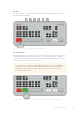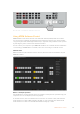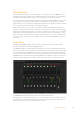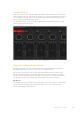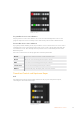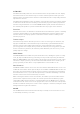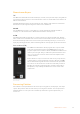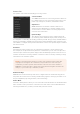User Manual
Table Of Contents
- Getting Started
- Switching your Production
- Additional Features on ISO Models
- ATEM SDI Extreme ISO
- ATEM Software Control
- Switching Modes
- Using ATEM Software Control
- Media Manager
- Audio Mixer
- Camera Control
- Using the Software Control Panel
- Transition Control and Upstream Keyer
- Downstream Keyers
- Processing Palettes
- Media Player Tab
- Output Tab
- Recording ISO Files
- Timecode Generator
- Using the Audio Mixer
- Shaping your Audio Mix using Advanced Fairlight Controls
- Using the 6 Band Parametric Equalizer
- Fairlight Controls Workflow Guide
- Using the Media Page
- Navigating the Browse Window
- ATEM Media Pool
- Image File Types
- Creating a TGA File with an Alpha Channel
- Camera Control
- Using Macros
- Changing Switcher Settings
- ATEM Setup Settings
- Using Adobe Photoshop with ATEM
- Using Multiple Control Panels
- Connecting to a Network
- Connecting to an Internet Router
- Keying using ATEM SDI
- Streaming Video
- HyperDeck Control
- ATEM 1 M/E Advanced Panel
- Using ATEM 1 M/E Advanced Panel
- ATEM Camera Control Panel
- Mixing Audio
- Help
- Regulatory Notices
- Safety Information
- Warranty
ATEM Software Control
ATEM Software Control is a powerful software control panel that gives you a lot more control
over your ATEM SDI switcher. Once you start using ATEM Software Control you will quickly see
just how much your switcher can actually do.
For example, you can manually perform transitions using the fader bar, select internal sources
on the program and preview buttons, mix audio using a mixer with channel faders, set up
keyers, load graphics in the media pool and much, much more.
ATEM Software Control is included in the ATEM software installer and can be downloaded from
the Blackmagic Design website. It’s free and allows you to control your switcher in a similar
way to a full hardware control panel. A range of palettes on the right side shows you all the
processing features of your ATEM SDI switcher and makes it easy to change settings.
You can also use ATEM Software Control to configure your switcher settings. For more
information on how to use ATEM Software Control, refer to ‘using ATEM Software Control’ in the
following sections of the manual.
Switching Modes
There are two switching modes available on your ATEM SDI switcher. ‘Cut bus’ is the default
switching mode which lets you change sources as soon as you press an input button. Setting
your ATEMSDI to ‘program preview’ mode lets you preview the source before switching it to air.
You can change your ATEM SDI’s switching mode using ATEM Setup, refer to the ‘ATEM Setup
Settings’ section for more information.
32ATEM Software Control