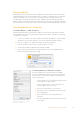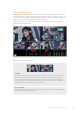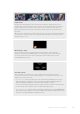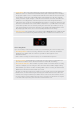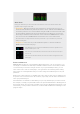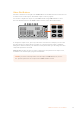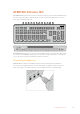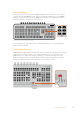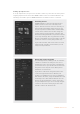User Manual
Table Of Contents
- Getting Started
- Switching your Production
- Additional Features on ISO Models
- ATEM SDI Extreme ISO
- ATEM Software Control
- Switching Modes
- Using ATEM Software Control
- Media Manager
- Audio Mixer
- Camera Control
- Using the Software Control Panel
- Transition Control and Upstream Keyer
- Downstream Keyers
- Processing Palettes
- Media Player Tab
- Output Tab
- Recording ISO Files
- Timecode Generator
- Using the Audio Mixer
- Shaping your Audio Mix using Advanced Fairlight Controls
- Using the 6 Band Parametric Equalizer
- Fairlight Controls Workflow Guide
- Using the Media Page
- Navigating the Browse Window
- ATEM Media Pool
- Image File Types
- Creating a TGA File with an Alpha Channel
- Camera Control
- Using Macros
- Changing Switcher Settings
- ATEM Setup Settings
- Using Adobe Photoshop with ATEM
- Using Multiple Control Panels
- Connecting to a Network
- Connecting to an Internet Router
- Keying using ATEM SDI
- Streaming Video
- HyperDeck Control
- ATEM 1 M/E Advanced Panel
- Using ATEM 1 M/E Advanced Panel
- ATEM Camera Control Panel
- Mixing Audio
- Help
- Regulatory Notices
- Safety Information
- Warranty
Select Bus
The select bus row of buttons are used to assign sources for effects processing and keyers.
The select bus is used to select key inputs and can also be used to change your key and fill
source to an upstream or downstream keyer while on air. For instance, if there are two angles
ofa weather presenter in front of a green screen, you can use the select bus to cut between
the angles while the key is being broadcast.
To assign a source to upstream keyer 1 on ATEM SDI Extreme ISO:
1 Select the upstream luma keyer 1 by pressing the K1LUM key.
2 Select ‘2’ from the source buttons in the top row. The input connected to input 2 is
nowthe fill and key source for the key.
When performing a luma key, the same source is used for both fill and key.
To refine your key parameters, such as mask and gain, use the palettes tab in ATEM
Software Control.
Camera Control Buttons
Camera control buttons let you adjust iris, gain, focus and shutter directly from the switcher’s
control panel. For more information, refer to the ‘Camera Control’ section later in this manual.
The camera control buttons are located above the audio
options for each input
1 2 3 4 5 6 7
RESETAFV
OFFON
RESETAFV
OFFON
RESETAFV
OFFON
RESETAFV
OFFON
RESETAFV
OFFON
RESETAFV
OFFON
RESETAFV
OFFON
RESETAFV
OFFON
FOCUSGAIN
SHUTBLACK
FOCUSGAIN
SHUTBLACK
FOCUSGAIN
SHUTBLACK
FOCUSGAIN
SHUT
1
K1 LUM
2
K1 CHR
3
K1 PTN
4
K2 LUM
5
K2 CHR
6
K2 PTN
7
DSK 1
8
DSK 2
MP 1
DVE 1
MP2
DVE 2
COL 1
DIP
COL 2
WIPE
BARS
LOGO
BLACK
STING
BLACK
FOCUSGAIN
SHUTBLACK
FOCUSGAIN
SHUTBLACK
FOCUSGAIN
SHUTBLACK
FOCUSGAIN
SHUTBLACK
OFFON OFFON RES ETMUTE
8
CUT AUTO
1.00.5
2.01.5 DIPMIX PGMM/V
87
PVWCLEAN
65
43
65
43
21OFFON 21
OFFOFF OFFS TOP
ONON ON AIRREC
FTB
MIC 1 MIC 2 HE ADPHONE SELECT BUS
PICTUR E IN PICTURE
MACRO
DURATION EFFECT VIDEO OUT
KEY 1 DSK 1 RECORD STREAM
DISK
MP 1 S/SR C
MP 2 BLACK
ATEM SDI Extreme ISO
1 2 3 4
5 6 7
RESETAFV
OFFON
RESETAFV
OFFON
RESETAFV
OFFON
RESETAFV
OFFON
RESET
AFV
OFF
ON
RESETAFV
OFFON
RESETAFV
OFFON
RESETAFV
OFFON
FOCUSGAIN
SHUTBLACK
FOCUSGAIN
SHUTBLACK
FOCUSGAIN
SHUTBLACK
FOCUSGAIN
SHUT
1
K1 LUM
2
K1 CHR
3
K1 PTN
4
K2 LUM
5
K2 CHR
6
K2 PTN
7
DSK 1
8
DSK 2
MP 1
DVE 1
MP2
DVE 2
COL 1
DIP
COL 2
WIPE
BARS
LOGO
BLACK
STING
BLACK
FOCUS
GAIN
SHUT
BLACK
FOCUSGAIN
SHUTBLACK
FOCUSGAIN
SHUTBLACK
FOCUSGAIN
SHUTBLACK
OFFON OFFON RESETMUTE
8
CUT AUTO
1.00.5
2.01.5 DIPMIX PGMM/V
87
PVWCLEAN
65
43
65
43
21OFFON 21
OFFOFF OFFSTOP
ONON O N AIRREC
FTB
MIC 1 MIC 2 HEADPHONE
SELECT BUS
PICTURE IN PIC TURE
MACRO
DURATION EFFECT VIDEO OUT
KEY 1 DSK 1 RECORD STREAM
DISK
MP 1 S/SRC
MP 2 BLACK
ATEM SDI Extreme ISO
28ATEM SDI Extreme ISO