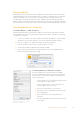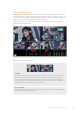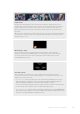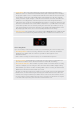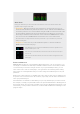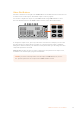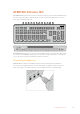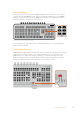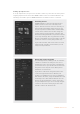User Manual
Table Of Contents
- Getting Started
- Switching your Production
- Additional Features on ISO Models
- ATEM SDI Extreme ISO
- ATEM Software Control
- Switching Modes
- Using ATEM Software Control
- Media Manager
- Audio Mixer
- Camera Control
- Using the Software Control Panel
- Transition Control and Upstream Keyer
- Downstream Keyers
- Processing Palettes
- Media Player Tab
- Output Tab
- Recording ISO Files
- Timecode Generator
- Using the Audio Mixer
- Shaping your Audio Mix using Advanced Fairlight Controls
- Using the 6 Band Parametric Equalizer
- Fairlight Controls Workflow Guide
- Using the Media Page
- Navigating the Browse Window
- ATEM Media Pool
- Image File Types
- Creating a TGA File with an Alpha Channel
- Camera Control
- Using Macros
- Changing Switcher Settings
- ATEM Setup Settings
- Using Adobe Photoshop with ATEM
- Using Multiple Control Panels
- Connecting to a Network
- Connecting to an Internet Router
- Keying using ATEM SDI
- Streaming Video
- HyperDeck Control
- ATEM 1 M/E Advanced Panel
- Using ATEM 1 M/E Advanced Panel
- ATEM Camera Control Panel
- Mixing Audio
- Help
- Regulatory Notices
- Safety Information
- Warranty
ATEM SDI Extreme ISO
With ATEM SDI Extreme ISO, there are more button options for your broadcast available directly
from the control panel. These include features such as aselect bus row of buttons, six direct
macro selection buttons and more.
1 2 3 4 5 6 7
RESETAFV
OFFON
RESETAFV
OFFON
RESETAFV
OFFON
RESETAFV
OFFON
RESETAFV
OFFON
RESETAFV
OFFON
RESETAFV
OFFON
RESETAFV
OFFON
FOCUSGAIN
SHUTB LACK
FOCUSGAIN
SHUTB LACK
FOCUSGAIN
SHUTB LACK
FOCUSGAIN
SHUT
1
K1 LUM
2
K1 CHR
3
K1 PTN
4
K2 LUM
5
K2 CHR
6
K2 PTN
7
DSK 1
8
DSK 2
MP 1
DVE 1
MP2
DVE 2
COL 1
DIP
COL 2
WIPE
BARS
LOGO
BLACK
STING
BLACK
FOCUSGAIN
SHUTB LACK
FOCUSGAIN
SHUTB LACK
FOCUSGAIN
SHUTB LACK
FOCUSGAIN
SHUTB LACK
OFFON OFFON RESETMUTE
8
CUT AUTO
1.00.5
2.01.5 DIPMIX PGMM/V
87
PVWCLEAN
65
43
65
43
21OFFON 21
OFFOFF OFFSTOP
ONON ON AIRREC
FTB
MIC 1 MIC 2 HEADPHONE S ELECT BUS
PICTUR E IN PICTURE
MACRO
DURATION E FFECT VIDEO OUT
KEY 1 DSK 1 RECORD STRE AM
DISK
MP 1 S/S RC
MP 2 BLACK
ATEM SDI Extreme ISO
With ATEM SDI Extreme ISO, you can connect two USB-C devices at the same time. This means
you can record to USB while streaming to your computer via USB or tethering to a smartphone
so you can stream using your smartphone’s internet connection.
Connecting Headphones
ATEM SDI Extreme ISO has a headphone input for audio monitoring using headphones.
You can use the headphone buttons on the control panel to adjust the volume or mute the
audio. Pressing the ‘reset’ button will restore the headphone level to its default setting.
27ATEM SDI Extreme ISO