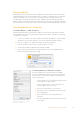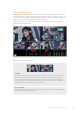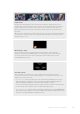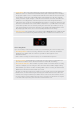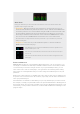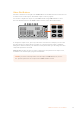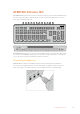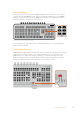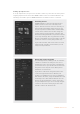User Manual
Table Of Contents
- Getting Started
- Switching your Production
- Additional Features on ISO Models
- ATEM SDI Extreme ISO
- ATEM Software Control
- Switching Modes
- Using ATEM Software Control
- Media Manager
- Audio Mixer
- Camera Control
- Using the Software Control Panel
- Transition Control and Upstream Keyer
- Downstream Keyers
- Processing Palettes
- Media Player Tab
- Output Tab
- Recording ISO Files
- Timecode Generator
- Using the Audio Mixer
- Shaping your Audio Mix using Advanced Fairlight Controls
- Using the 6 Band Parametric Equalizer
- Fairlight Controls Workflow Guide
- Using the Media Page
- Navigating the Browse Window
- ATEM Media Pool
- Image File Types
- Creating a TGA File with an Alpha Channel
- Camera Control
- Using Macros
- Changing Switcher Settings
- ATEM Setup Settings
- Using Adobe Photoshop with ATEM
- Using Multiple Control Panels
- Connecting to a Network
- Connecting to an Internet Router
- Keying using ATEM SDI
- Streaming Video
- HyperDeck Control
- ATEM 1 M/E Advanced Panel
- Using ATEM 1 M/E Advanced Panel
- ATEM Camera Control Panel
- Mixing Audio
- Help
- Regulatory Notices
- Safety Information
- Warranty
Video Out Buttons
The video out buttons on the right side of ATEM SDI Pro ISO and Extreme ISO models are used
to switch sources to SDI output 1. The default output 1 source is program.
You can also configure the outputs on your ATEM switcher using ATEM Software Control.
Formore information refer to the ‘ATEM Software Control’ section later in this manual.
Press the video out buttons to switch a source to the SDI output
To change the output source, press any of the video out buttons. For example you can select
the video inputs for isolated camera recordings, or select the program output or multiview.
Having these buttons built into your switcher’s control panel means you can change the video
output directly from the unit itself!
ATEM SDI Extreme ISO also lets you select a clean feed or the preview as an output source,
inaddition to the 8 video inputs, program and multiview.
NOTE If you want to switch preview to the SDI output on ATEM SDI Pro ISO, choose
the ‘preview’ option from the ‘output’ menu in ATEM Software Control.
MIC 1 MIC 2
EFFECT VIDEO OUT
STREAMRECORDKEY
DISK
DURATION
PICTUR E IN PICTURE
ATEM SDI Pro ISO
26Additional Features on ISO Models