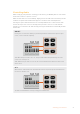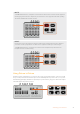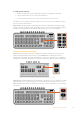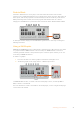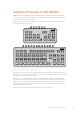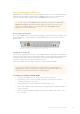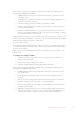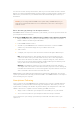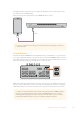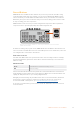User Manual
Table Of Contents
- Getting Started
- Switching your Production
- Additional Features on ISO Models
- ATEM SDI Extreme ISO
- ATEM Software Control
- Switching Modes
- Using ATEM Software Control
- Media Manager
- Audio Mixer
- Camera Control
- Using the Software Control Panel
- Transition Control and Upstream Keyer
- Downstream Keyers
- Processing Palettes
- Media Player Tab
- Output Tab
- Recording ISO Files
- Timecode Generator
- Using the Audio Mixer
- Shaping your Audio Mix using Advanced Fairlight Controls
- Using the 6 Band Parametric Equalizer
- Fairlight Controls Workflow Guide
- Using the Media Page
- Navigating the Browse Window
- ATEM Media Pool
- Image File Types
- Creating a TGA File with an Alpha Channel
- Camera Control
- Using Macros
- Changing Switcher Settings
- ATEM Setup Settings
- Using Adobe Photoshop with ATEM
- Using Multiple Control Panels
- Connecting to a Network
- Connecting to an Internet Router
- Keying using ATEM SDI
- Streaming Video
- HyperDeck Control
- ATEM 1 M/E Advanced Panel
- Using ATEM 1 M/E Advanced Panel
- ATEM Camera Control Panel
- Mixing Audio
- Help
- Regulatory Notices
- Safety Information
- Warranty
Record Buttons
ATEM SDI Pro ISO and Extreme ISO switchers let you record your stream via USB-C using
an external disk or flash drive. For example, you can connect a Blackmagic MultiDock 10G
and record directly to an SSD. When the disk indicator above your switcher’s record button
illuminates green, press the record button and you are now recording your broadcast to disk.
Tostop recording, press the ‘stop’ button.
ATEM Software Control records your stream using H.264 compression with an optimized
compression ratio to provide high quality video without large file sizes.
MIC 1 MIC 2
EFFECT VIDEO OUT
STREAMRECORDKEY
DISK
DURATION
PICTUR E IN PICTURE
ATEM SDI Pro ISO
Press the record button, marked ‘rec’, to record your broadcast to an external drive
or flash disk via USB-C
As well as recording your program stream, ATEM SDI Pro ISO and Extreme ISO switchers can
also record video and audio files from each of the SDI inputs. For more information, refer to the
‘recording ISO files’ section later in this manual.
Disk Status Indicator
The disk status LED indicator lets you know the status of the recording media. For example,
theindicator illuminates green if the current drive is formatted and ready to record and red
while recording.
Indicators include:
Green Formatted disk is detected and ready to record.
Red Disk is recording.
The record button will also indicate the performance of the drive. When the record button is
slowly flashing red, this indicates there is low disk space. When the record button flashes red
rapidly, the disk performance is poor causing skipped frames.
We highly recommend using only the USB-C drives from our recommended list, which have
been tested to ensure support for continuous recording. For the most up to date list of
recommended USB-C drives please go to www.blackmagicdesign.com/support.
To record to an external drive, you first need to format the disk. Refer to the next section for
more information.
20Additional Features on ISO Models