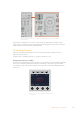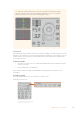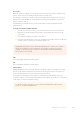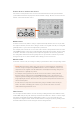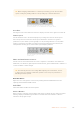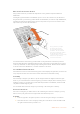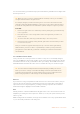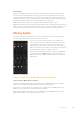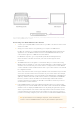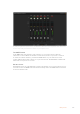User Manual
Table Of Contents
- Getting Started
- Switching your Production
- Additional Features on ISO Models
- ATEM SDI Extreme ISO
- ATEM Software Control
- Switching Modes
- Using ATEM Software Control
- Media Manager
- Audio Mixer
- Camera Control
- Using the Software Control Panel
- Transition Control and Upstream Keyer
- Downstream Keyers
- Processing Palettes
- Media Player Tab
- Output Tab
- Recording ISO Files
- Timecode Generator
- Using the Audio Mixer
- Shaping your Audio Mix using Advanced Fairlight Controls
- Using the 6 Band Parametric Equalizer
- Fairlight Controls Workflow Guide
- Using the Media Page
- Navigating the Browse Window
- ATEM Media Pool
- Image File Types
- Creating a TGA File with an Alpha Channel
- Camera Control
- Using Macros
- Changing Switcher Settings
- ATEM Setup Settings
- Using Adobe Photoshop with ATEM
- Using Multiple Control Panels
- Connecting to a Network
- Connecting to an Internet Router
- Keying using ATEM SDI
- Streaming Video
- HyperDeck Control
- ATEM 1 M/E Advanced Panel
- Using ATEM 1 M/E Advanced Panel
- ATEM Camera Control Panel
- Mixing Audio
- Help
- Regulatory Notices
- Safety Information
- Warranty
Relative Control and Absolute Control
The camera control panel has two control modes that determine how the panel maintains
synchronization between the physical controls and their settings. The two control modes are
relative control and absolute control.
Pressing the ‘ON’ button repeatedly will cycle between relative and absolute control modes
Relative Control
In relative control mode, when a setting is adjusted externally and becomes out of sync with
the original controller, the next time a change is made to the original controller, its setting will
gradually return to sync as the new adjustment is performed.
For example, if the camera’s iris is set to f2.8 on the camera control panel and then set to f5.6
using ATEM Software Control, the joystick will still be physically placed at f2.8, but the setting
is now f5.6. In relative mode, when you then adjust the joystick to decrease the gain level,
the setting will continue from f5.6 and gently return to sync with the controller as you make
changes. The process is almost invisible and it’s likely you won’t even notice.
Absolute Control
In absolute control mode, the settings are always synchronized to their corresponding controls.
NOTE When the panel is in absolute control mode, it’s worth keeping in mind that if a
control’s setting is changed using ATEM Software Control or a different CCU, the next
adjustment on the original controller will result in an initially harsh settings change as it
snaps back to its originally set position.
For example, if the joystick has set the iris to f2.8 on the camera control panel and
then the setting is changed to f5.6 using ATEM Software Control, the next time you
adjust the gain level using the joystick, the gain level will immediately snap to f2.8 and
begin adjusting from there. That is because the joystick is still positioned at f2.8 on the
camera control panel.
For this reason, it’s important to decide before going to air which control mode you
want to use when controlling your cameras so you can be sure there is no risk of
unintended changes when live to air.
White Balance
You can adjust the white balance of each camera by holding down the white balance button,
marked ‘W/B’ and pressing the shutter up and down arrow buttons to warm or cool the image.
The shutter setting indicator displays white balance values so you can monitor the color
temperature in degrees Kelvin. Check the white balance setting at any time by holding down
the white balance button and observing the shutter setting indicator.
174ATEM Camera Control Panel