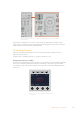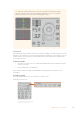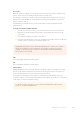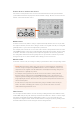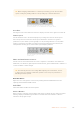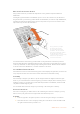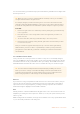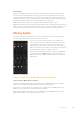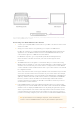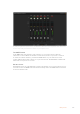User Manual
Table Of Contents
- Getting Started
- Switching your Production
- Additional Features on ISO Models
- ATEM SDI Extreme ISO
- ATEM Software Control
- Switching Modes
- Using ATEM Software Control
- Media Manager
- Audio Mixer
- Camera Control
- Using the Software Control Panel
- Transition Control and Upstream Keyer
- Downstream Keyers
- Processing Palettes
- Media Player Tab
- Output Tab
- Recording ISO Files
- Timecode Generator
- Using the Audio Mixer
- Shaping your Audio Mix using Advanced Fairlight Controls
- Using the 6 Band Parametric Equalizer
- Fairlight Controls Workflow Guide
- Using the Media Page
- Navigating the Browse Window
- ATEM Media Pool
- Image File Types
- Creating a TGA File with an Alpha Channel
- Camera Control
- Using Macros
- Changing Switcher Settings
- ATEM Setup Settings
- Using Adobe Photoshop with ATEM
- Using Multiple Control Panels
- Connecting to a Network
- Connecting to an Internet Router
- Keying using ATEM SDI
- Streaming Video
- HyperDeck Control
- ATEM 1 M/E Advanced Panel
- Using ATEM 1 M/E Advanced Panel
- ATEM Camera Control Panel
- Mixing Audio
- Help
- Regulatory Notices
- Safety Information
- Warranty
TIP The large camera number next to the CCU’s joystick control will also change
when you assign a camera. This large identifying number is easy to see and will
illuminate red when its camera is live on the program output.
Scene Files
The numbered buttons along the top of each CCU let you quickly store and recall up to 5 scene
file presets. For example, once you have arranged all your settings for a camera and you are set
up for broadcast, you can then save all the parameters for each camera and recall them later.
It’s a very fast process!
To store a scene file:
1 Press the ‘store’ button on a CCU. The button will illuminate red to indicate the panel is
ready to store a file.
2 Press a numbered scene file button.
The scene file indicator and buttons will illuminate, indicating when a scene file is stored
or recalled.
To recall a scene file:
Press the numbered button for the scene file you want to recall.
That’s all you need to do!
The scene file buttons are
used for storing and recalling all
settings for CCU controls
172ATEM Camera Control Panel