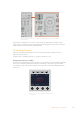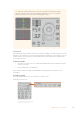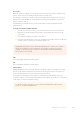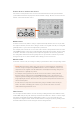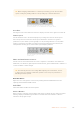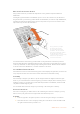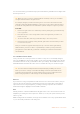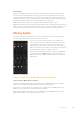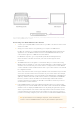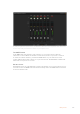User Manual
Table Of Contents
- Getting Started
- Switching your Production
- Additional Features on ISO Models
- ATEM SDI Extreme ISO
- ATEM Software Control
- Switching Modes
- Using ATEM Software Control
- Media Manager
- Audio Mixer
- Camera Control
- Using the Software Control Panel
- Transition Control and Upstream Keyer
- Downstream Keyers
- Processing Palettes
- Media Player Tab
- Output Tab
- Recording ISO Files
- Timecode Generator
- Using the Audio Mixer
- Shaping your Audio Mix using Advanced Fairlight Controls
- Using the 6 Band Parametric Equalizer
- Fairlight Controls Workflow Guide
- Using the Media Page
- Navigating the Browse Window
- ATEM Media Pool
- Image File Types
- Creating a TGA File with an Alpha Channel
- Camera Control
- Using Macros
- Changing Switcher Settings
- ATEM Setup Settings
- Using Adobe Photoshop with ATEM
- Using Multiple Control Panels
- Connecting to a Network
- Connecting to an Internet Router
- Keying using ATEM SDI
- Streaming Video
- HyperDeck Control
- ATEM 1 M/E Advanced Panel
- Using ATEM 1 M/E Advanced Panel
- ATEM Camera Control Panel
- Mixing Audio
- Help
- Regulatory Notices
- Safety Information
- Warranty
The lower section of the CCU is where most of the camera control occurs during
live production
Other buttons and knobs in this section of the CCU are for adjusting the sensitivity of the
joystick control, setting the coarse level, locking and unlocking the CCU and more. Details on
all the features are provided in the following section.
Controlling Cameras
This section describes all the features on each CCU and a general overview on how to
approach camera control.
The first step to controlling cameras is to assign a camera for a CCU.
Assigning a Camera to a CCU
At the bottom of the LCD home screen for each CCU, you will see its camera number displayed
and a soft control knob underneath it. Simply turn the knob to change the camera number.
Youwill also see the camera name change on the LCD. The camera name will illuminate red
when on air.
The camera name and number on the LCD
home screen showsthe camera currently selected
for each CCU
171ATEM Camera Control Panel